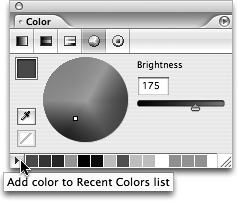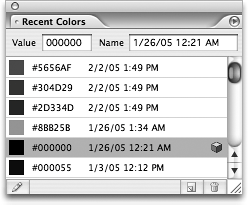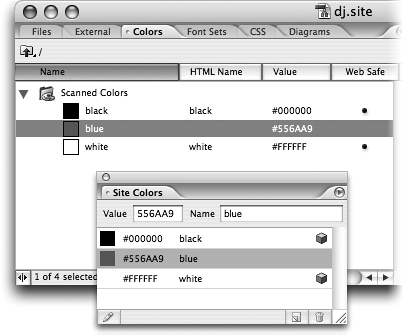TIP 71: Remembering Recently Used Colors
| When you plan a site or start designing a Web page, a major consideration is the consistent use of color. If you mix a color you want to remember, just click the small triangle in the bottom left corner of the Color palette to add it to the list of recently used colors (Figure 71a). Colors you apply to objects are added automatically to the small row of swatches at the bottom of the palette. This is a really easy way to store colors and compare your options. If you don't see the row of recent color swatches at the bottom of the Color palette, make sure the Show Recent Colors Option is checked in the palette menu. Figure 71a. The bottom row of the Color palette stores recently used colors for easy access.
To see more of your recently used colors, make the Color palette wider. For an exhaustive history of colors you've used, choose Window > Swatch Libraries > Recent Colors. Set the view to Small List in the palette menu and you can see GoLive keeps track of all the colors you use and even records the date and time the swatch was recorded (Figure 71b). Figure 71b. GoLive automatically keeps track of all the colors you've used.
After you've decided which colors you're going to use throughout a site, you'll probably want to keep them consistent. Let's say you've created a specific set of colors in the Colors tab of your Site window and you want to make sure that you don't stray from those standards on the rest of the pages in the site. Choose Window > Swatch Libraries > Site Colors and you'll see this swatch set matches exactly with the Colors tab of the Site window (Figure 71c). Now you don't have to worry about accidentally using six different shades of the same green. Figure 71c. If you always pick from the Site Colors swatches in the Swatches palette, you can ensure consistent color usage across all the pages in the site.
|
EAN: N/A
Pages: 301