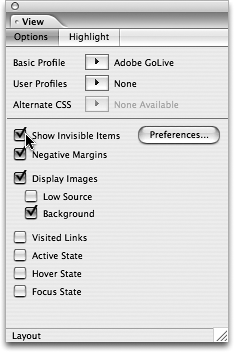TIP 62: Turning Invisible Elements On and Off
| GoLive has an incredible level of control when it comes to showing and hiding invisible elements such as form containers, image map areas, and table borders. Look in the General > Invisible Elements section of the application preferences and you'll see you can control visibility of a variety of invisible document markers, visual layout decorations, and a few CSS properties. In the example shown here, GoLive hides all invisible elements except layer and table borders, which would be helpful for hiding unnecessary elements but still seeing the layout structure of the page (Figure 62a). Figure 62a. Control invisible element settings in GoLive's preferences.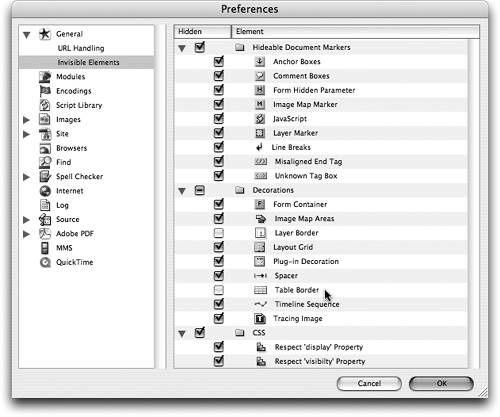
To use your custom visibility preferences, simply open a page in Layout mode and select Disable Invisible Items in the View palette (Figure 62b). You can also toggle invisible items with the View > Show Invisible Items command. Figure 62b. Toggle visibility in the View palette.
|
EAN: N/A
Pages: 301