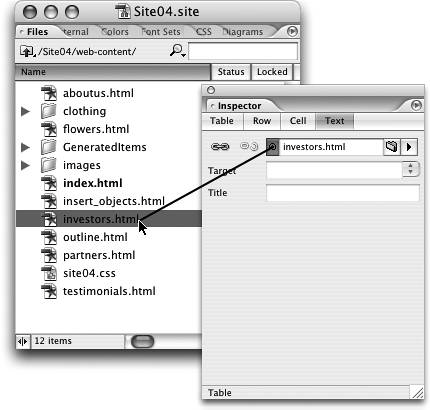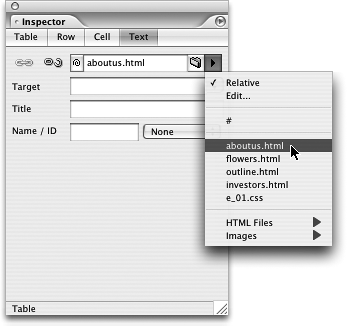TIP 42: Creating Links
| Probably the most fundamental feature of a Web page is a hyperlink, often simply called a link. Hyperlinks can be created for both text and images, and GoLive offers a number of ways to create links. Let's start with text links. To make a link out of text, first select the text and then do one of the following:
Creating links from a selected image can be done the first three of the four ways listed above. Just remember to click the Link tab of the Inspector before making the link. Yet another method of linking to a document is dragging and dropping a file from the Site window into an opened page. This automatically creates a link to that page using the filename as the link text. (The exception is PDFtake a look at Tip 153 to see what happens there!) |
EAN: N/A
Pages: 301