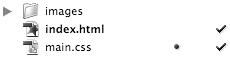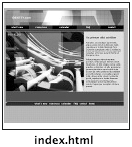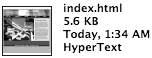TIP 20: Changing File View Modes
TIP 20: Changing File View ModesThe default view in the Site window shows files in a simple list view (called Details on Windows), but GoLive CS2 includes three other helpful options: icons, thumbnails, and tiles. Access these view options with the Site > View menu or with a Control-click (Mac) or right-click (Windows) in the Files or Extras tabs of the Site window (Figure 20). Figure 20. Choose from one of four available view modes in the Site window.List/Details view
Icons view
Thumbnails view
Tiles view
These four view modes make GoLive work like the file browser in the new Adobe Bridge and they even reveal helpful metadata about your files. Just hold your cursor over a file, and you'll see a Tool Tip popup with information including name, file size, date modified, and file status. |
EAN: N/A
Pages: 301