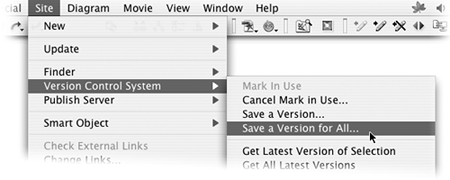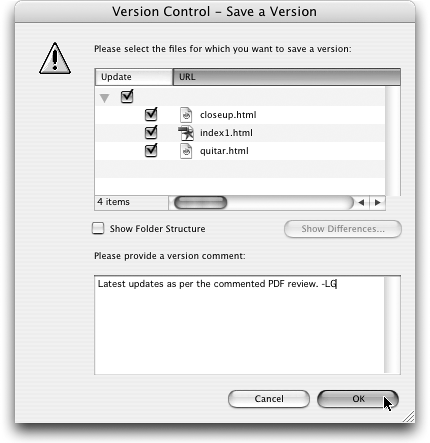TIP 232: Using Version Cue Link Management
| GoLive has world-class site management, and you won't lose any of that functionality when using a Version Cue site. However, it's important to understand what is marked as In Use, and what happens if you cancel the In Use mark. When a file is marked as in use, you'll see an icon in the Version Cue status column in the Site window (Figure 232a) as well as in the lower left portion of an opened document window. Figure 232a. Files that are In Use have an In Use icon in the Version Cue status column of the site window. If you don't see that column, close the right pane of the Site window and stretch it a bit larger until the column appears.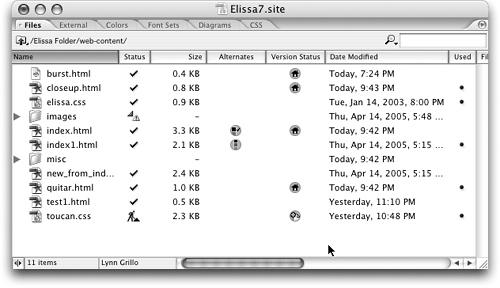 When you make changes to the site that affect links within the site, such as renaming a file or moving it to a different directly, you normally get an alert asking if you want to update the references. With a Version Cue site, you may also be asked if you would like to mark those files as in use, depending on what change you are making. In some cases, GoLive will automatically mark the necessary files as in use for you. Here are some examples. Files are automatically marked as in use when:
Important!It's very important to understand that if you mark a file in use, make changes to it, and then choose Cancel Mark In Use If you select multiple files in use in the Site window and cancel the In Use mark for all of them, you could easily end up with a site full of errors. Before canceling the In Use mark choose Site > Version Control System > Save a Version for All (Figure 232b). Figure 232b. Choosing Save a Version for All is a shortcut for saving new versions of all the pages you worked on.
This safely saves your work back into the Version Cue project and allows you to enter a comment for multiple files all at once. |
EAN: N/A
Pages: 301