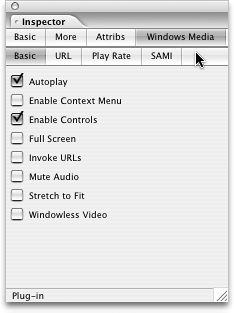TIP 196: Placing Windows Media on a Page
| To use Windows Media files in your pages, you'll first need to place a Windows Media object onto the page. With the object selected, you will see four tabs across the top: Basic, More, Attribs, and Windows Media. Link the Windows MediaObject to the source file in the Basic tab of the Inspector palette. Clicking the Windows Media tab reveals an additional set of four subtabs where you can set attributes for the Windows Media object, such as Autoplay, which begins playing the clip as soon as the page loads into the browser, and Enable Controls, which gives the viewer a set of controls to pause, stop, and start the clip (Figure 196). Figure 196. The Windows Media tab of the Inspector palette reveals four subtabs where you can set additional attributes.
It's important to note that the Windows Media Object only writes the <object> tags into the source code and not <embed> tags. This is fine for Windows browsers, but for the clip to play on Macintosh browsers you'll need to include <embed> tags. To do so follow these steps:
Finally, be aware that if the visitor to the page does not have the Windows Media Player, the content will not play for them. |
EAN: N/A
Pages: 301
- Structures, Processes and Relational Mechanisms for IT Governance
- Linking the IT Balanced Scorecard to the Business Objectives at a Major Canadian Financial Group
- A View on Knowledge Management: Utilizing a Balanced Scorecard Methodology for Analyzing Knowledge Metrics
- Measuring ROI in E-Commerce Applications: Analysis to Action
- The Evolution of IT Governance at NB Power