TIP 171: Locating Used Assets
| If you have used an image from an InDesign package on one or more pages and need to know what pages they are on, you can use this neat trick. Open the Package window and then find the asset in the Layout or Assets view. Right-click (Control-click on Mac) and choose Asset > Open Related Smart Object Pages. Note that there is a number following the menu item. That number indicates the amount of pages on which the Smart Object is being used. Once selected, this command will open all of those pages (Figure 171). Figure 171. A plethora of options in the contextual menu make it easy to locate a package asset.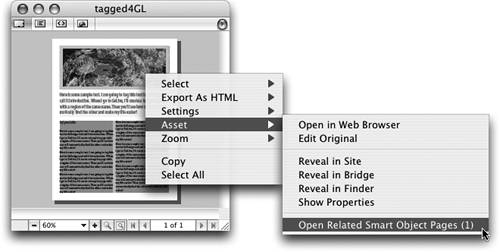 From this same contextual menu are options that make it easy for you to find the original asset in other locations, namely in the Site, in the Bridge application, or in the Finder (Windows Explorer on Windows). Finally, you can also choose to open the asset in your default Web browser or edit it in the original authoring application. And last but not least is a quick way to see the asset's Properties. Selecting Show Properties opens the Get Info box in the Finder on Mac and the Properties box on Windows. |
EAN: N/A
Pages: 301