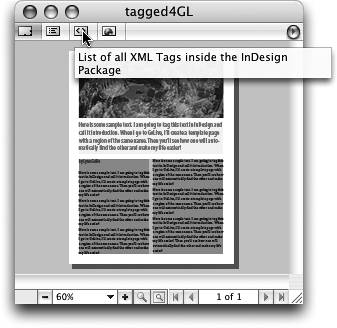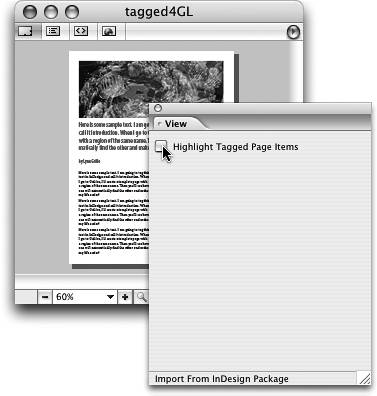TIP 172: Using InDesign XML Tags
| If your InDesign document contains XML tags, those tags will be brought into the GoLive Package as well. When you open a Package that contains a tagged InDesign file, you will notice a fourth tab across the top of the Package window (Figure 172a). Figure 172a. Packages of InDesign with XML structure reveal a fourth tab in the package window in GoLive.
If you find the highlighting of tagged page items distracting, you can turn it off (or back on again) in the View palette (Figure 172b). Figure 172b. XML highlighting can be turned on or off in the View palette.
If you have created a template page that has regions whose names exactly match the names of the XML tags, you can drag and drop from the XML tab of the Package window into the template, and the items will automatically be placed into the correct region. You can even drag multiple items at once, and they'll drop into their designated space. Note This method should be used only when the XML is simple and flat. Use the Structure pane in InDesign to make sure there are no nested tags. When you have the InDesign document set up properly, create the Package, open it in GoLive, and select the tags from the XML tab of the Package window. Drag the tags into the GoLive template page to place the items (Figure 172c). Figure 172c. Drag and drop XML elements from the package into a GoLive template page with matching region names.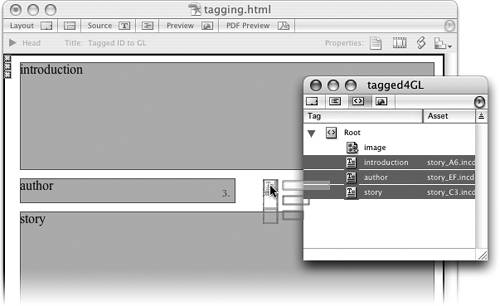 |
EAN: N/A
Pages: 301
- Chapter I e-Search: A Conceptual Framework of Online Consumer Behavior
- Chapter III Two Models of Online Patronage: Why Do Consumers Shop on the Internet?
- Chapter IV How Consumers Think About Interactive Aspects of Web Advertising
- Chapter V Consumer Complaint Behavior in the Online Environment
- Chapter X Converting Browsers to Buyers: Key Considerations in Designing Business-to-Consumer Web Sites