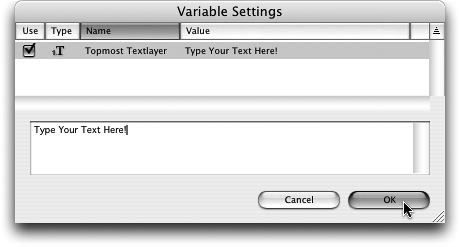TIP 148: Customizing Text Variables
| If you have ever used a layered PSD file as a Smart Object and had a text layer as the topmost layer in the Photoshop file, then you'll probably have seen a dialog like the one here (Figure 148). The Variable Settings dialog box lets you customize some part of a Smart Object without the original authoring application. Figure 148. The Variable Settings dialog box.
Use this simple dialog box to easily change the text string in the PSD file. Simply enable the check box next to the words Topmost Textlayer and then, in the input field that appears, type in the new text. When you click OK, the Save for Web window opens, and you can save a Web-ready version of the image that uses the new text string instead of the original. This is handy for creating multiple headings, buttons, or other repetitive items that need the same styling with different wording. It's also a good solution for those times when the font you want to use is not a typical Web font. |
EAN: N/A
Pages: 301