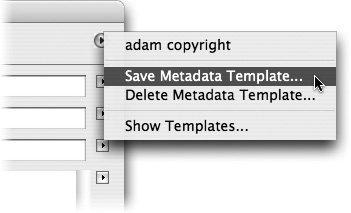Working with Embedded Metadata
| Metadata is a labeling technology that makes it easier to search, track, and manage documents in complex publishing workflows. All of Adobe's professional publishing applications, including InCopy, have the ability to store metadata inside a wide variety of file formats. One of the most important aspects of the way Adobe applications handle metadata is that the information is usually stored inside the native file. This means if you add some keywords or a copyright statement to a story in InCopy, that information travels with the document regardless of who opens it on what computer. To edit or view metadata for an InCopy document, choose File > Content File Info, and the standard Adobe metadata dialog opens (Figure 5.17). The information entered here can be helpful in understanding who created a document and where it came from. Figure 5.17. Enter metadata in the File Info dialog. If you find yourself entering some of the same information over and over again, you should create a metadata template to save time and minimize data-entry errors. To create a metadata template, enter information in all the fields that will be common to many files, such as Author and Author Title. Then choose Save Metadata Template from the flyout menu in the top right corner of the dialog and give your template a name (Figure 5.18). Now every time you want to add the same metadata to a new file, just choose File > Content File Info and choose the name of your metadata template from the flyout menu. Another easy method of entering previously used metadata is to select from the recently used list found in the arrow pull-downs to the right of the field. Figure 5.18. Create and apply metadata templates to save time and ensure consistency. Metadata assigned to an InCopy file can be seen when the story is placed in InDesign. After placing the InCopy file in an InDesign layout, select the InCopy file in the Links palette and choose Link File Info from the palette menu to reveal the same metadata dialog as seen in InCopy and the rest of the CS2 applications (Figure 5.19). You can also access the metadata by selecting the placed InCopy story and choosing File Info from the Info palette menu. When metadata is viewed in InDesign for a placed file, the dialog is read-only, but you can copy text from the dialog. If the InCopy story has helpful meta-data in it, this is an easy way for an InDesign user to verify the byline or copyright status of a placed InCopy story. Figure 5.19. View metadata for placed files, including InCopy stories, in an InDesign layout by selecting the link in the Links palette and choosing Link File Info from the palette menu. If you think using metadata in your InCopy files would help eliminate some bottlenecks and confusion in your current workflow, then have a discussion with your co-workers and agree on standard information that you'll all enter for the InCopy files you create. To learn more about metadata in Adobe applications, visit www.adobe.com/xmp. Tip Metadata in an InCopy story is also retained when you export a single InCopy story to a PDF. We've introduced a lot of new concepts in this chapter, but we trust they've helped you get a more complete vision for the InCopy/InDesign workflow and the elegance of the editing tools in InCopy. We've spent years writing with other word-processing applications, but this is our first project writing with InCopy. We're proud to say InCopy CS2 is the only software used to write and edit this entire book, and it's felt like a breath of fresh air. Needless to say, the InCopy editing features described in this chapter have been a pleasure to use as two co-authors, one technical editor, one production editor, one proofreader, and a designer have all worked together on these pages. |
EAN: 2147483647
Pages: 122