Hiding and Showing Changes
| After you've done a lot of editing with track changes enabled, your text can look like a messy rainbow of strikethroughs, underlines, and highlights. It's important to know who made what edits, but it can make the final text difficult to read. If you want a clean view of the text that shows the results of all the edits, click the Hide Changes button Figure 5.5. The same story with tracked changes visible (top) and hidden (bottom).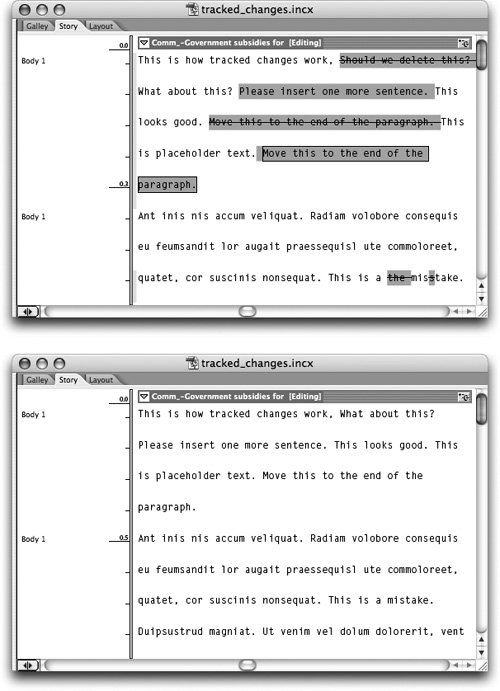 Tip The Show/Hide Changes option is a toggle that is saved with the file. This means the next time you or another user opens an InCopy story, the tracked changes will be shown or hidden based on the status of this option the last time the file was saved. |
EAN: 2147483647
Pages: 122