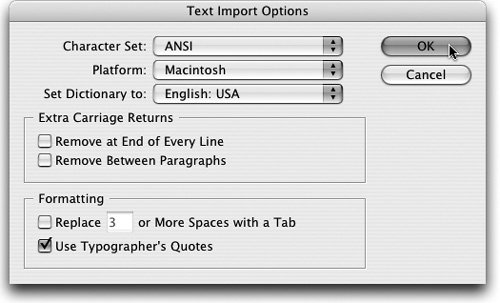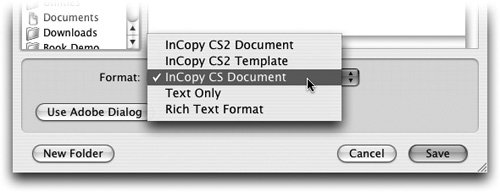| A .txt file is a plain text file. That means that the file is already stripped of all formatting, so bringing it into InCopy CS2 is a pretty simple process. Cut or copy and paste from a .txt file into InCopy CS2, and your text arrives free of formatting, assigned to the Basic Paragraph style with a character style of None, meaning it also arrives in your default font. If you choose to open or place a .txt file, you are faced with the Text Import Options dialog. As befits text stripped of all formatting, this dialog has far fewer options than its Word Import dialog cousin (Figure 2.16). Figure 2.16. The Text Import Options dialog has far fewer options than its Word Import dialog cousin. 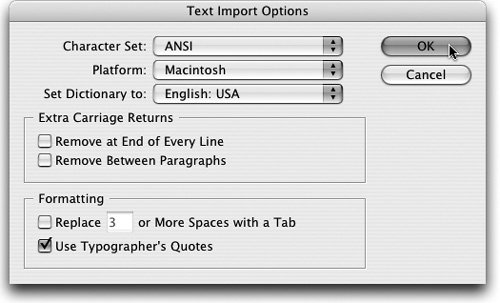
Take our word for it, the only settings here you need to be concerned with are the checkboxes. Extra Carriage Returns: You can remove these at the end of every line. They'll be replaced by tabs. You can also opt to remove them between paragraphs, which means that empty lines in your .txt file will be removed before they arrive on your InCopy page. Formatting: If the .txt file has a series of spaces where a savvier user might have put a tab, you can replace the series with a tab and even define how many spaces in a row will merit a tab. Use Typographer's Quotes: Does exactly that.
Tip Shift-click Open when placing a text file to invoke the Import Options dialog temporarily when placing .doc, .rtf, or .txt files instead of checking the Show Import Options text box.
Now you know how to create a new document. You can also take nearly any file format they throw at you and wrangle it into InCopy CS2. Next step? Actually writing and editing copy. Just turn the page. Alphabet Soup: Understanding the Differences Between .indd, .indt, .incd, .incx, .inct, and .inca InCopy CS2 is capable of opening, placing, copying, and saving all sorts of text-based documents. The goal is to give editors a truly versatile tool for working with all sorts of source files. There may be writers inside your office who are working in InCopy, while freelancers or remote users outside the office continue to write in Microsoft Word or some text editor. .incx: An .incx file is the default file type for InCopy CS2. That's what users get when they choose File > Save Content (Command/Control-S) in InCopy CS2 (Figure 2.17). InCopy CS2 users will use this file type the vast majority of the time. When an InDesign CS2 user exports graphic elements or stories from InDesign CS2 for access by an InCopy CS2 user, this is the file type created, and an InCopy CS2 user will have no problem opening these files, but InCopy CS users will not be able to open them. Figure 2.17. The Save Content dialog offers up several alternative file formats at the bottom. 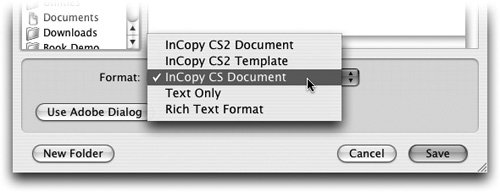 .inct: An .inct file is an InCopy template file. This is new to InCopy CS2. If you're using a "content-first" workflow (see Chapter 9), .inct files are a great way to start a standalone text document that already has styles, tags, swatches, and any info you may have created in the Page Setup dialog. When you open an .inct file with File > Open (Command/Control-O) in InCopy CS2, it will open as an untitled document, but will be all set with all the attributes you need to get started. .indd: An .indd file is an InDesign document. Saving a file from InDesign in its standard format creates an .indd file. InCopy and InDesign share the same basic file structure. This means that InCopy can open an InDesign (.indd) file. The beauty of this is that InCopy can therefore provide the InCopy user all the information in the original .indd file, including layout information, content, linked files, styles, and swatches. That's primarily a function of the Layout view in InCopy. When an InCopy user opens the .indd file, she can only edit copy blocks exported as InCopy stories (.incx) by the InDesign user. .indt: An .indt file is an InDesign template. Although InCopy can, in fact, open an InDesign template, we can't really recommend that as part of your workflow. .incd: An .incd file is an InCopy CS document. The primary use of an .incd file is to make your InCopy CS2 document backwards compatible, meaning available to an InCopy CS user. This option is available from the File > Save Content As (Command/Control-Shift-S) dialog. From the Format pull-down menu, choose InCopy CS Document to save your content as an .incd file. When you save your InCopy CS2 file as an .incd file, InCopy CS2 very helpfully warns you that an InCopy CS document may not support some of the features used in an InCopy CS2 document. Isn't that always the trade-off? At least you were warned. But don't worry, InCopy CS2 will have no problem opening that .incd file when the InCopy CS user passes it on back to you. Even better, if you then open that .incd file and attempt to save it, InCopy CS2 will require you to do a "Save Content As," so you don't inadvertently save it as an .incx file and give up the backwards compatibility. .inca: An .inca file is an InDesign assignment file. The file is just a pointer to the pieces and a record of the geometry that ties together the InDesign CS2 file and, at the InDesign user's discretion, placeholder frames, assigned spreads, or all the spreads in the original InDesign CS2 file. The idea of an assignment file is a logical grouping of text components of an InDesign file that might be assigned to a particular writer. Thus she can work on all the components for which she's responsible. For instance, a headline, subhead, byline, and body might be one logical group, or byline, article, caption, and sidebar might be another. Assignment files can only be created in InDesign CS2 and can only be opened by InCopy CS2 users. We look at assignment files more extensively in Part Two, "Understanding the Workflow."
|
Tip Be careful when you're working on an .incd file in InCopy CS2. Adobe has made certain that you're going to consciously save the file to the .incd format, but that comes at a price. If you're working away on that .incd file and using your typical good computer hygiene of tapping Command/Control-S every few minutes, nothing happens. You must go to the File pull-down menu and select Save Content As (Figure 2.17).
|