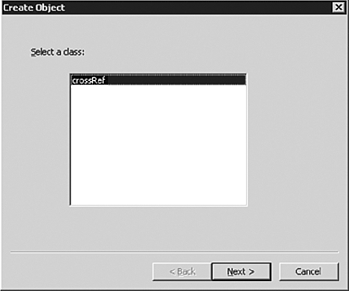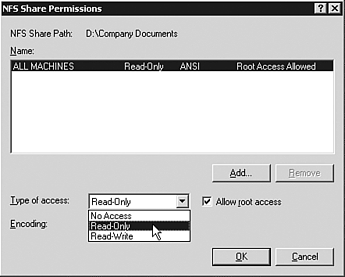Accessing Unix from a Windows Perspective
| For the two disparate systems to work together an important piece of the puzzle is securely sharing files. There are several possible ways to share files and folders between the two operating systems. The most prevalent method of sharing is emulating or hosting the native file sharing protocols of the other system. Accessing File ServicesIn the case of Unix file sharing to Windows, either the native NFS shares can be accessed or use Samba, which emulates the Windows Server Message Block (SMB) sharing. These two approaches are discussed in more detail in the following sections. Configuring Windows Client for NFSThe NFS Client that is included with SFU gives the Windows-based computer the ability to access Unix-based NFS resources. Once installed and configured the NFS client creates the ability to use UNC (\\ servername \share) style mappings. To configure the NFS client on the Windows side perform the following: NFS By default, Server for NFS, Client for NFS or Gateway for NFS are not part of the Services for Unix installation. To Configure the NFS Services... To configure the NFS services you must ensure that the server for NFS is installed and started and that the client for NFS is installed.
Configuring Samba on UnixSamba on Unix uses the /etc/samba/smb.conf as its configuration file. You need to edit this file to match your Windows environment to share files and printers. The following list shows some of the essential settings in the smb.conf file: Encrypted Samba Passwords Required Windows Server 2003, Windows 2000, and Windows NT 4.0 with Service Pack 3 or later require encrypted Samba passwords.
The following command creates a Samba password file and encrypts the contents: cat /etc/passwd mksmbpasswd.sh > /etc/samba/smbpasswd The new file will only be populated by user accounts. The passwords need to be set using the following command: smbpassword <username> smb.conf Changes Any changes to the smb.conf file do not take effect until the Samba service is restarted. This section only covers some of the very basic configuration settings to allow Windows users to access Unix resources shared using Samba. The detailed settings for each version of Samba are given in that version's manual (man) pages. Accessing Print Services on UnixOn the Unix client the user can access Windows printer shares using Samba or with their native remote line printer (LPR) client. On the Windows Server 2003 platform you can use Print Services for Unix to enable the following:
By default Print Services for Unix is not installed. To install this service you must perform the following steps:
|
EAN: 2147483647
Pages: 325