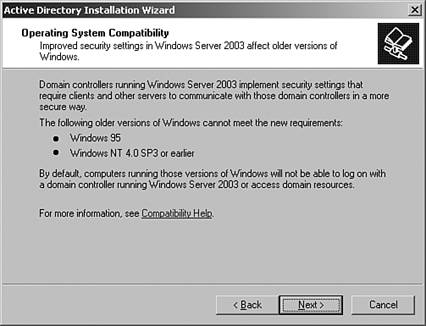Upgrading and Installing Windows Server 2003
| In this section, you will review the specific requirement for installing and upgrading Windows 2000 servers to Windows 2003. In addition to hardware and software requirements, this section provides you with valuable tips and techniques when installing or performing installations and upgrading to Windows 2003. Upgrade Paths and RequirementsWhen upgrading server operating systems to Windows 2003, servers must meet the Microsoft minimum hardware and software requirements to install Windows 2003 successfully. In addition to hardware requirements, consideration must be made to decide which Windows 2003 Family product to update with. Review the Windows 2003 Upgrade paths in Table 15.2 to determine which Windows 2003 Server operating system can be used when upgrading a Windows 2000 Server version. Table 15.1 lists the requirements you need to ensure that all servers being upgraded meet the minimum requirements to ensure that each server upgrade will complete successfully. Table 15.1. Windows 2000 System Requirements
Table 15.2. Windows 2003 Upgrade Paths
Upgrading by Performing a Clean InstallationWhen the requirements allow it, a clean installation of Windows server 2003 can be the most effective manner to create new domain controllers and upgrade a domain to Windows 2003. Using this method enables you to implement new server hardware and a clean installation of Windows 2003 without requiring existing domain controllers to be upgraded. By using the DCPROMO command to create a new domain controller in the Windows 2000 domain, you can then use the NTDSUTIL to seize the domain FSMO roles to the new Windows 2003 domain controller. To upgrade a domain to Windows 2003 without upgrading existing hardware, review the following steps. Before Upgrading Any Server or Domain... Perform a full backup of the existing domain and validate the backup in case a recovery is required.
Add the Permanent Address To ensure proper communications and domain registration, add the permanent IP address of the server and DNS server for the domain during the installation of Windows 2003. After the server has been upgraded to a domain controller in the Windows 2000 domain, seize the domain FSMO roles to the new Windows 2003 domain controller to upgrade the domain. To use the NTDSUTIL, see the "Recovering from a Failed Upgrade" section in this chapter to complete the upgrade. Seize the FSMO Roles Once in the Forest Root Domain Seize the FSMO roles once in the forest root domain. For environments with child and sub domains, create a new domain controller and seize roles for each domain to replace the primary domain controller in multidomain environments. After the new domain controller and any additional domain controller installations have been completed, you must migrate vital network services such as DNS and DHCP services to the new domain controllers. To understand more about migrating network service to new Windows 2003 domain controllers, refer to the Migrating Network Services section of this chapter. Tips to Upgrading a Windows 2000 DomainWhen upgrading a Windows 2000 domain, consideration should be given to the order in which each domain and domain controller will be upgraded. When Windows 2000 domains are upgraded to Windows 2003, the Windows Server 2003 operating systems add certain security principles and resources to the existing Windows 2000 domain. The following guide describes when to upgrade single and multidomain environments and how to replicate the proper Windows 2003 security information correctly when performing a domain upgrade. Upgrading and Windows Client Support When upgrading a Windows 2000 domain, all client support for Window NT 4.0 and Windows 95 clients without the Active Directory client software are lost. This is because the SMB server signing becomes enabled when a Windows 2000 domain is upgraded to Windows 2003. To enable support for legacy clients , review the "Client Support with Windows Server 2003" section in this chapter. When upgrading to Windows Server 2003, the order in which servers are updated are important and can greatly affect the outcome of the domain upgrade. The following information will help in planning and understanding the best practices when upgrading.
Remove the Windows 2000 Administration Tools Prior to Upgrading Before performing an upgrade of a Windows 2000 domain controller, Microsoft recommends removing the Windows 2000 administration tools prior to upgrading. The Windows 2003 administrative tools that leverage the Windows 2003 domain security principles can then be installed after the upgrade of the domain controller is complete. After any upgrade is complete successfully, review the server logs for errors related to server functionality. Complete the upgrade by installing any Microsoft updates for Windows 2003. |
EAN: 2147483647
Pages: 325