Team Architect Artifacts
| Visual Studio Team Architect installs a couple of additional project templates and a few new item templates. These templates are focused on a single role called architect. However, in most organizations there is a split between infrastructure and application architects. These are typically two distinct roles played by people with different skill sets. For example, the infrastructure architect is often concerned with server software, networks, firewalls, and VPNs. The application architect, on the other hand, is more involved in determining whether an application's interface will be web or Windows, whether it will leverage web services, what external interfaces it will connect to, and so on. Visual Studio Team Architect tries to unite these roles and increase the communication between them. Project TemplatesTeam Architect defines a project template for both the application and infrastructure architects. These templates can be found in the New Project dialog box under Distributed System Solutions. Figure 21.1 shows an example of this dialog box. Figure 21.1. The Distributed System Solutions.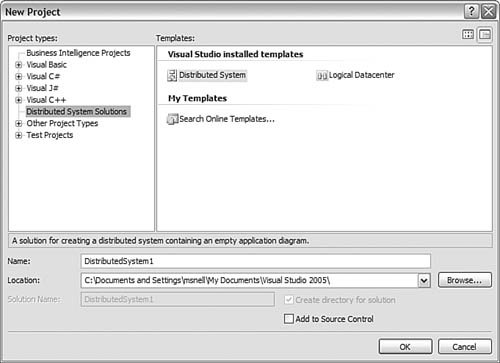 The Distributed System template is meant for the application architect. Visual Studio creates a new solution with a blank Application Diagram file when you choose this project type. This project type cannot be added to existing solutions. Instead, you would simply add a new application diagram to that solution. Note You can have only one application diagram per solution. The reason is that the contents of this file should represent the entirety of your solution. The Logical Datacenter template is for the infrastructure architect. Visual Studio creates a new solution with a blank Logical Datacenter Diagram file upon selecting this project type. It, too, cannot be added to existing solutions. Instead, you can add the diagram itself to the solution (and not the project). Item TemplatesVisual Studio Team Architect provides three items templates: Application Diagram (.ad), Logical Datacenter Diagram (.ldd), and System Diagram (.sd). These templates can be added to existing solutions from the Add New Item dialog box. Figure 21.2 shows an example of this dialog box in action. Figure 21.2. The team architect diagrams. All distributed system diagrams are added to the Solution Items folder in the Solution Explorer. The reason is that they refer to the entire solution and are not project specific. A couple of diagrams that may seem to be missing from the item templates list are the class diagram (.cd) and the deployment diagram (.dd). The class diagram, as we have stated, is not solely tied to Team Architect. It can be added to a project from the New Item Template dialog box. The deployment diagram does not have an item template. It can be created only through the logical datacenter diagram (see "Deploying Your Application" later in this chapter). |
EAN: 2147483647
Pages: 195