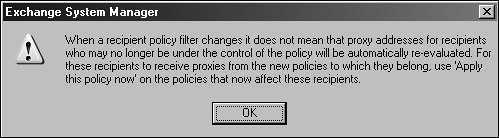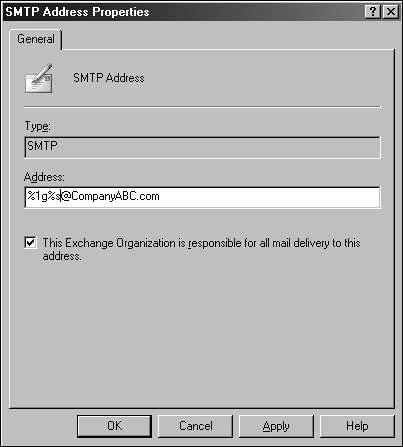Using Recipient Policies
| < Day Day Up > |
| Exchange Server 2003 contains two type of recipient policies. The first type of recipient policy deals with mail-enabled objects and how email addresses are created based on naming conventions defined in the policy. The second addresses management of end-user mailboxes and the limitation that can be applied to user mailboxes based on policy membership. Recipient policies can be created to define how naming conventions will be applied to mail-enabled objects in Exchange. By creating a recipient policy, administrators can define how usernames of specific email address types will be viewed in Exchange when an object is mail-enabled. Different from email-based policies, mailbox recipient policies deal with setting mailbox restrictions such as size limits and age limits; they are configured in the same location as email-based policies. Defining mailbox recipient policies can allow administrators to control and manage the total amount of data retained in the Exchange information store. NOTE For more information on mailbox recipient policies, see section "Using the Mailbox Manager Utility," later in this chapter. When a policy is created, each type of recipient policy can be assigned to specific users and mail-enabled objects within Active Directory by defining policy membership during the creation of the policy. For example, an SMTP mail recipient policy can be created to ensure that all users who belong to the Users Organizational Unit will be enabled with an SMTP email address using the following naming convention:
Implementing Email Address Recipient PoliciesWhen Exchange Server 2003 is installed, a default recipient policy is created to assign an SMTP address and X.400 address to be used for all mail-enabled Active Directory objects. This recipient policy defines how all mail-enabled Active Directory objects will be assigned email addresses in Exchange. It is based on the Active Directory domain name where the Exchange server is installed. When creating additional email-based recipient policies, administrators can define several attributes for each policy created. Beginning with policy membership, administrators can assign a recipient policy to a specified group of users only. Additional address types also can be assigned to specific groups of users. Along with the default email address, other email types are preconfigured and available to be added as recipient policy email addresses. Additional email types are most often defined when creating coexistence between Exchange Server 2003 and other messaging systems. Exchange Server 2003 supports X.400, SMTP, Lotus Notes, Microsoft Mail, cc:Mail, and Novell GroupWise addressing, by default. Custom addresses can be defined for a message type that is not built into Exchange Server 2003. Defining Recipient Policy Naming StandardsBy default, email-based recipients use the default UserName@domainname.com naming standard. Administrators can define string values to change the default rules that determine how user naming conventions will be implemented. These are naming attributes or values that determine the way a user's name will be defined and displayedfor example, first name.last name or the first initial and then last name. Using the value strings listed here, administrators can modify the default recipient policy or create a new policy to customize the name convention based on specific organizational needs. Use the following values to modify recipient email addresses and naming conventions:
Naming conventions can also be defined by the total number of characters in the name, as well as additional characters such as periods between names . For example, by placing a number in front of the naming value, administrators can define how many characters will be displayed for that name type. Notice the period between the naming values; this adds a period between the first initial and the last name. Example: %1g.%s@ComanyABC.com = J.Doe@ComanyABC.com Defining Recipient Policy Membership Using Search FiltersEach recipient policy can be applied to Exchange mail-enabled objects by using filters to define policy memberships. As with defining other memberships, policy memberships are defined using the same Active Directory Search tool. The Active Directory Search tool allows membership to be defined in the following areas:
Implementing Mailbox Recipient PoliciesTo create a recipient policy, you need to define the criteria based on the previous information used in this example:
To begin creating the new recipient policy, open the Exchange Server System Manager and follow these steps.
Editing and Changing Existing Recipient PoliciesEach recipient policy can be modified simply by changing the listed values that already have been defined. When a policy is created in Exchange Server 2003, all attributes and addresses can be modified as long as the account has permissions to manage and change Exchange Server 2003 objects. To modify existing policies or event default policy, the administrator can simply perform the following steps:
WARNING Clicking OK to apply the changes causes all receipt members to receive the policy change. Review the changes and make sure that no undesired modifications will be applied. Incorrect settings can disable email functionality for users who do not need the policy change. |
| < Day Day Up > |
EAN: 2147483647
Pages: 393
- ERP System Acquisition: A Process Model and Results From an Austrian Survey
- The Second Wave ERP Market: An Australian Viewpoint
- Enterprise Application Integration: New Solutions for a Solved Problem or a Challenging Research Field?
- Distributed Data Warehouse for Geo-spatial Services
- Healthcare Information: From Administrative to Practice Databases