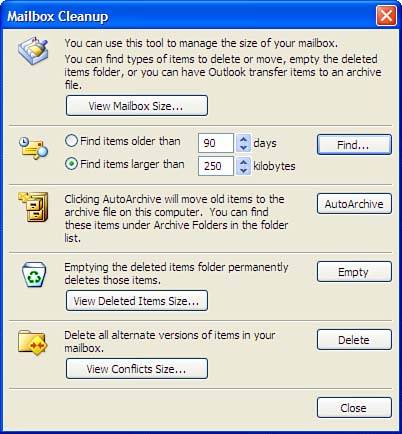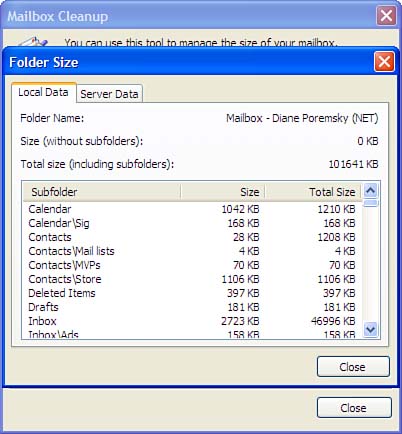Using Mailbox Cleanup
| Outlook 2003 includes a new feature that helps you keep your mailbox size under control: Mailbox Cleanup. Select T ools, Mailbox Cleanup to open the dialog shown in Figure 19.5. Figure 19.5. Mailbox Cleanup groups some of Outlook's file management features on a dialog. Using Mailbox Cleanup, you can
The View M ailbox Size and View Deleted I tems Size choices display a list of your mailbox folders and their sizes (see Figure 19.6). Although the figures are fairly accurate, deleting everything in your message store might not reduce the mailbox size very much. This is because Outlook stores a lot of data in the mailbox, including views, custom forms, and rules. Figure 19.6. Use View Mailbox Size to see how big your mailbox is. Only your default mailbox is listed in the View M ailbox Size dialog. You can still check the folders' sizes for additional personal folders: Right-click on the personal folder file, choose Properties, and then choose F older Size. You'll see a list of all subfolders and their file sizes. |
EAN: 2147483647
Pages: 228