Webmin
| < Day Day Up > |
| Let's take a look at a GUI management tool that you can download to a Linux system or one of several UNIX variants. The tool is Webmin and is available at www.webmin.com. I'm not advocating the use of this particular tool, although I think it is great, rather, I'm using it as an example of a tool that you can download and configure on a variety of operating systems thereby having a similar tool on many platforms. All the upcoming steps are on the Web site, but I'll cover some of the more salient aspects of installing webmin. Although I have not used this tool on Integrity servers yet I know that many of you are experimenting with Linux on IA-32 and may find this tool useful. We start the process of loading Webmin by downloading the Linux version we want in this case, for Red Hat. The software downloaded for Linux is in RPM format and we run the following command: # rpm -U webmin0.9901.norarch.rpm This automatically installs Webmin in the /usr/libexec/webmin. There are a lot of files created in this directory. Of particular interest are the files beginning with config-that show the many distributions of operating systems for which Webmin is available. There are also directories such as user-min that contain files and scripts related user administration through Webmin. To run Webmin, open a browser window and connect to: http://linuxdev:10000/ The name of the system used in the example is linuxdev, so you would substitute the name of your system. This opens up Webmin in your browser window, as shown in Figure 10-3. Figure 10-3. Webmin with System Selected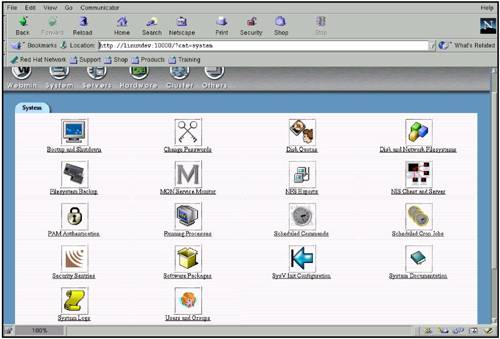 You can see that you can perform a variety of system-related tasks. We'll come back to the Users and Groups selection shortly. The main Servers selection also has many commonly performed selections beneath it, as shown in Figure 10-4. Figure 10-4. Webmin with Servers Selected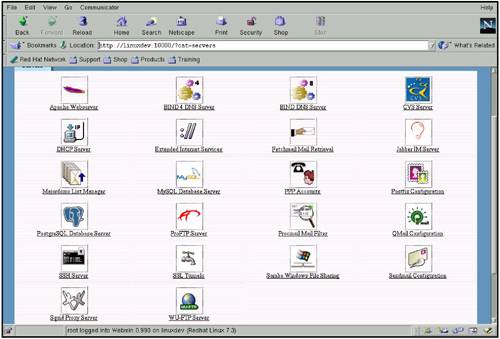 The Servers area has such commonly configured programs as Apache, FTP, and others. Going back to the System area and Users and Groups, you get a list of all users on the system, as shown in Figure 10-5. Figure 10-5. Webmin with Users and Groups Selected Under System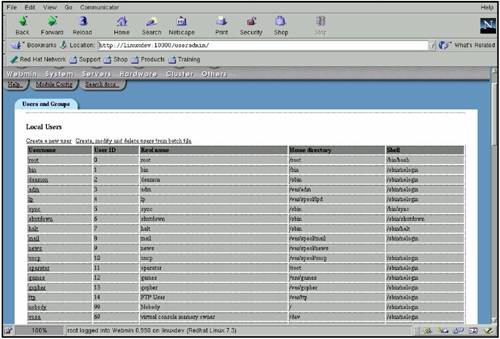 This window shows information related to your users that you could modify. If you select Create a new user from this area, you get the screen shown in Figure 10-6 in which we can enter all relevant user information. Figure 10-6. Webmin with Create a new user Selected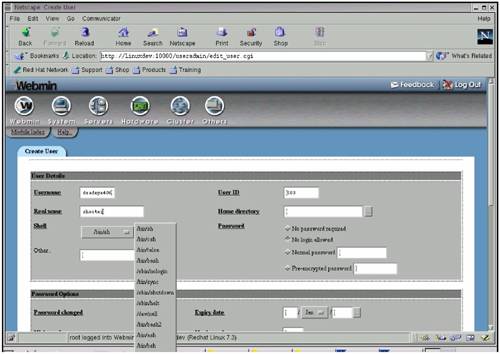 Viewing and creating users are just a few of the many commonly performed system administration tasks. Under Hardware and Partitions on Local Disks, you get the view shown in Figure 10-7. Figure 10-7. Webmin with Hardware and Partitions on Local Disks Selected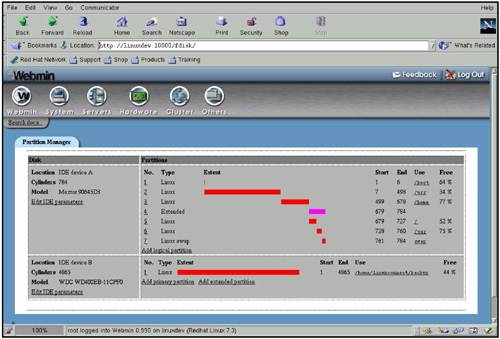 In Figure 10-7, there are two IDE disks with partitions shown. The first disk has several partitions and the second disk is just one big partition. We can add partitions by selecting the Add buttons for the respective disks. Webmin can perform many other functions that were not shown in this section. This, like many tools, can be downloaded, used, and modified by you to suit your system administration needs. |
| < Day Day Up > |
EAN: 2147483647
Pages: 100