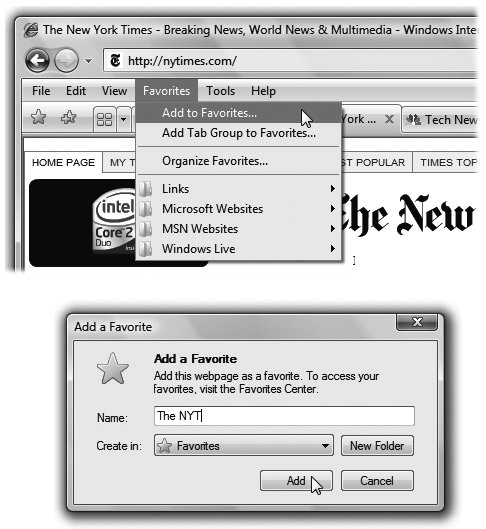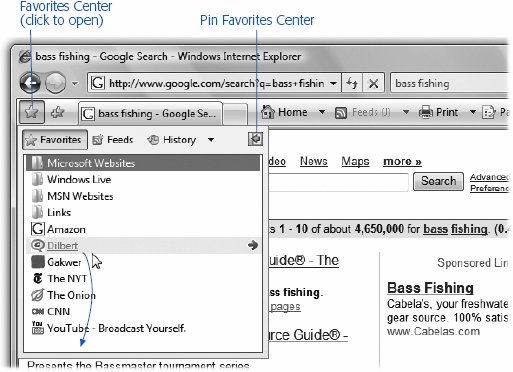Section 9.3. Favorites (Bookmarks)
9.3. Favorites (Bookmarks)When you find a Web page you might like to visit again, press Ctrl+D. That's the Add to Favorites command. (The long way is to click the Add to Favorites button identified in Figure 9-5.) Type a shorter or more memorable name , if you like, and click Add.
The Web page's name appears instantly in the "Favorites center," which is the menu indicated by the yellow star (Figure 9-5). The next time you want to visit that page, open this menuor press Alt+Cand click the Web site's name in the list. Tip: You can send your list of Favorites to or from other browsers or other PCs, which can save you a lot of time.To do that, open the Add to Favorites menu (Figure 9-5); choose Import and Export. The Import/Export wizard appears to guide you through the process. Consider saving them onto, for example, a flash drive, for ease in transporting to another location or computer. You can rearrange the commands in your Favorites menu easily enough. Open the Favorites center (Figure 9-6), and then drag the bookmarks up and down in the list.
Or, for more elaborate organizing taskscreating and deleting folders, renaming sites, and so onclick the Add to Favorites button (Figure 9-5) and, from the shortcut menu, choose Organize Favorites. You get a little dialog box that makes all of those tasks easy. |
EAN: 2147483647
Pages: 175