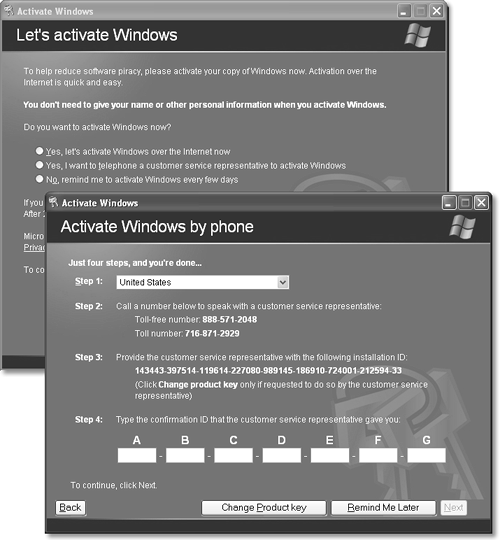| Most of the installation procedures described here wind up at the Setup Wizard, which debuts with a Welcome to Microsoft Windows screen. When you click Next, this wizard guides you through the process of: -
Identifying how you plan to connect to the Internet (dial-up modem, cable modem/DSL, or network). WORKAROUND WORKSHOP
Using an Image Disk It's becoming increasingly common for computer manufacturers to sell you a new PC without including an operating system CD-ROM. (Every 11 cents counts, right?) The machine has Windows installed on it ”but if there's no Windows installation CD, what are you supposed to do in case of emergency? Instead of a physical Windows CD, the manufacturer provides something called an image disk ”a CD-ROM containing a complete copy of the operating system and other software that was installed on the computer at the factory. If the contents of the computer's hard disk are ever lost or damaged, you can, in theory, restore the computer to its factory configuration by running a program on the image disk. Of course, this image is a bit-by-bit facsimile of the computer's hard disk drive, and therefore, restoring it to your computer completely erases whatever files are a lready on the drive. You can't restore your computer from an image disk without losing all of the data you saved since you got the computer from the manufacturer. (Talk about a good argument for keeping regular backups !) But completely reinstalling Windows isn't the only time that you need a Windows CD. As you can read in various chapters of this book, you'll also be prompted to insert the original Windows CD whenever you want to install a new Windows component that wasn't part of the original installation. In these situations, if your PC came with only an image disk, you're still covered. This image CD generally contains a copy of the operating system installation files, so that whenever you install a new Windows feature, your PC can grab it from the disk. (Furthermore, some manufacturers install a copy of these installation files right on the hard drive, so that you won't even have to hunt for your CD.) |
-
Entering the settings for your network connection (your IP and DNS numbers ). -
Activating your copy of Windows (Figure A-4). Figure A-4. Top: Let's activate Windows! During activation, your PC sends Microsoft a list of 10 internal components of your PC. This, ladies and gentleman, is copy protection. If you ever try to install Windows XP onto a second machine, it will notice that the components aren't identical, and you'll be locked out after 30 days (see Section 1.5). Bottom: If you don't have an Internet connection, you can do this process by telephone, although it's less convenient and takes a lot longer. 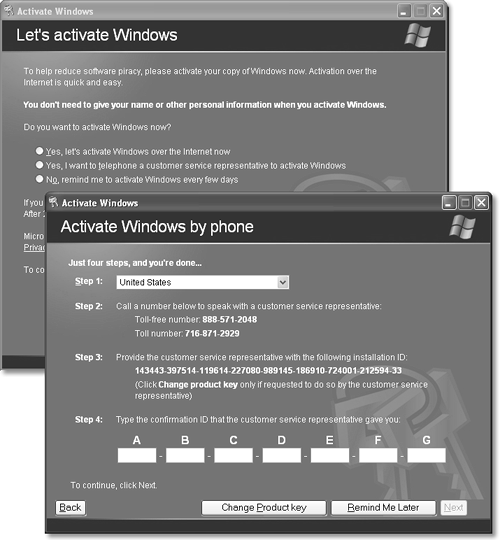 -
Registering it (an optional process ”if you'd rather not get junk mail, click "No, not at this time"). -
Configuring your Internet connection, if you don't already have one. -
Setting up names for the first five user accounts (Chapter 17), if they aren't already set up. NOTE The Setup Wizard asks only for names, not passwords. When the installation is complete, you might consider making a beeline for the User Accounts program in the Control Panel, in order to set up passwords for your newly hatched accounts (and to set up more than five accounts, if necessary). This is an important step, too, if you've just upgraded from a previous version of Windows, one that had user accounts already set up. Windows XP imports the old accounts ”but strips away their passwords. You might want to take a moment to reinstate them.  |