9.2 Notes
| < Day Day Up > |
| The squint factor may be a little high, but the iPod can also lend its screen for displaying text files, which can come in handy if you want to review class notes while relaxing to a little Queen Latifah or skim your talking points before a presentation. If you have an iPod 2003 or later model, all of this comes to you courtesy of a text-reader program called Notes (Figure 9-3). Notes can hold about 1,000 plain text files and display one at a time onscreen. Figure 9-3. If you can save it as a plain text file, you can read it on your iPod with the recently added Notes feature. If you don't have a 2003-model iPod, see page 200 for several shareware programs that do the same thing. Notes has proven so popular that there's now even a Dungeons & Dragons-flavored adventure story game in this format. It's called "The Rise of the Lost," and it's available for $10 at http://www.xoplay.com.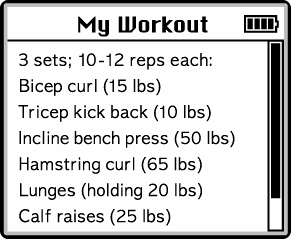 You create iPod Notes from plain text files ”those with a .txt extension. You can't use full-fledged word processing documents from Microsoft Word or AppleWorks, unless you save them as plain text files. (As Chapter 11 makes clear, you can certainly use the iPod as a portable drive to ferry big files from one computer to another, but you can only display text files in Notes). Most word processing programs, however, can export a file's contents into Text Only or Plain Text. For example, if you have a Word or AppleWorks document that you want to read on the iPod, open it and choose File To use the Notes feature, attach the iPod as a FireWire disk (Section 9-4). When you've saved your text files as described above, drag the files into the Notes folder on the iPod. To do so, open the iPod by double-clicking its icon on the Mac desktop or in the My Computer window. The Notes folder, as seen in Figure 9-4, appears alongside the Contacts and Calendars folders. (See Chapters 7 and 8, respectively, for the story on what these folders do.) Figure 9-4. Drag your text files into the Notes folder (right) to read them later on the iPod. To remove files, reconnect the iPod to the computer (Section 9-4) and open the Notes folder on the desktop. Drag the unwanted files into the Trash or Recycle Bin and empty it.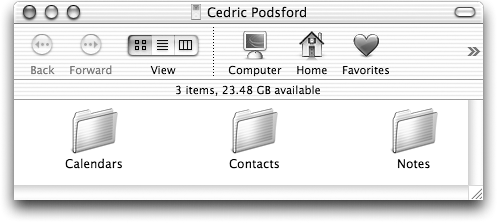 After you've copied your text files, unmount the iPod (Section 11.5). When you're ready to start reading, choose Extras As you read, you can use the scroll wheel to page up and down through the file. Press the Menu button to close the file and return to the list of Notes files. If you can't find a document you're looking for in the Notes menu, open the Notes folder on the iPod and make sure it's indeed a .txt file. NOTE Want to compose, format, and link your own Notes files together? A free six-page guide from Apple's Web site gives you the basics. You can download a copy from http://developer.apple.com/hardware/ipod/ipodnotereader.pdf. |
| < Day Day Up > |
EAN: 2147483647
Pages: 171
 Save As (or the equivalent command in whatever program youre using). Select plain text formatting for the newly saved copy. Fancy formatting, graphics, and other niceties won't show up in the .txt file, but on the bright side, the file size will get a lot smaller. The iPod Notes program can display files up to 4 KB in size , which is plenty of room for lists, itineraries , or brief chunks of text. The iPod truncates files bigger than 4 KB after they pass the size limit.
Save As (or the equivalent command in whatever program youre using). Select plain text formatting for the newly saved copy. Fancy formatting, graphics, and other niceties won't show up in the .txt file, but on the bright side, the file size will get a lot smaller. The iPod Notes program can display files up to 4 KB in size , which is plenty of room for lists, itineraries , or brief chunks of text. The iPod truncates files bigger than 4 KB after they pass the size limit.