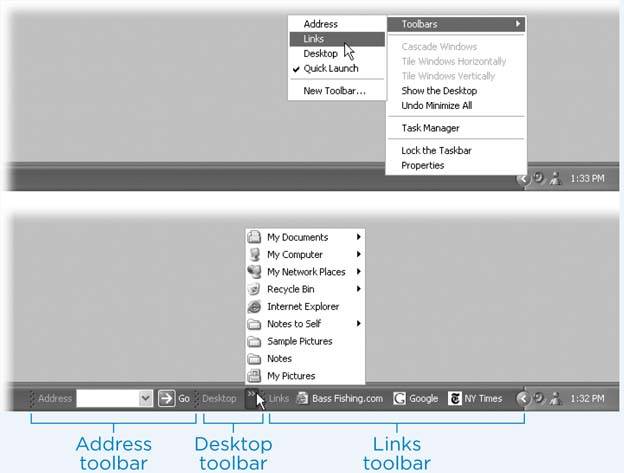Section 3.5. Taskbar Toolbars
3.5. Taskbar ToolbarsTaskbar toolbars are separate, recessed-looking areas on the taskbar that offer special-function features. You can even build your own toolbar, for example, stocked with documents related to a single project. To make a toolbar appear or disappear, right-click a blank spot on the taskbar and choose from the Toolbars shortcut menu (Figure 3-11). The ones with checkmarks are visible now; select one to make the toolbar (and checkmark) disappear. 3.5.1. Quick Launch ToolbarThe Quick Launch toolbar, once you've made it appear, is fantastically useful. In fact, in sheer convenience, it puts the Start menu to shame. It contains icons for functions that Microsoft assumes you'll use most often. They include:
The buttons detailed above are only hints of this toolbar's power, however. What makes it great is how easy it is to add your own iconsparticularly those you use frequently. There's no faster or easier way to open them (no matter what mass of cluttered windows is on your screen), since the taskbar displays your favorite icons at all times. To add an icon to this toolbar, simply drag it there, as shown in Figure 3-12. To remove an icon, just drag it off the toolbar directly onto the Recycle Bin, if you like. (You're not actually removing any software from your computer.) If you think you'll somehow survive without using Windows Media Player each day, for example, remove it from the Quick Launch toolbar. Figure 3-12. You can add almost any kind of icon (an application, document file, disk, folder, Control Panel, or whatever) to the Quick Launch toolbar just by dragging it there (top); a thick vertical bar shows you where it'll appear. The only challenge is to find the folder that houses the icon you want to add.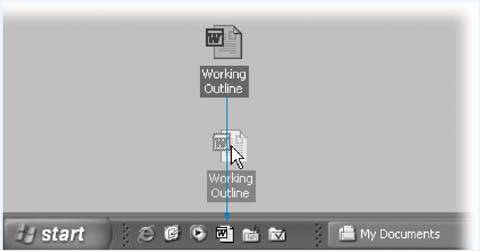 |
EAN: 2147483647
Pages: 162