Section 10.16. Mouse
10.16. MouseAll of the icons, buttons , and menus in Windows make the mouse a very important tool. And the Mouse program is its configuration headquarters (Figure 10-8):
Figure 10-8. If you're a southpaw, you've probably realized that the advantages of being left-handed when you play tennis or baseball were lost on the folks who designed the computer mouse. It's no surprise, then, that most mice are shaped poorly for leftiesbut at least you can correct the way the buttons work in the Buttons tab of the Mouse Properties control panel.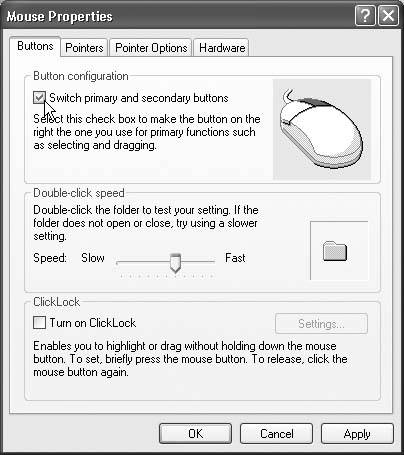
|
EAN: 2147483647
Pages: 162