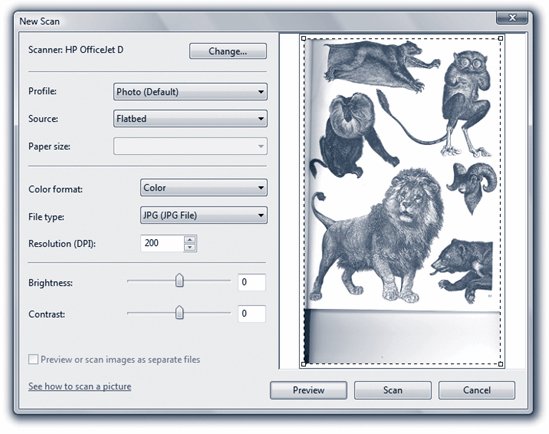Section 17.8. Scanning Documents: Business Enterprise Ultimate
17.8. Scanning Documents: Business ¢ Enterprise ¢ UltimateYou already know that Windows Fax and Scan makes a great little fax center. But faxing is only one technology that turns paper into digital bits. Scanning is the otherand that, too, is a talent of Fax and Scan. First, install your scanner (and its driver) as described in Chapter 18. Load it up with the page you want to scan. In Fax and Scan, click New Scan. The New Scan dialog box appears (Figure 17-14).
Click Preview to trigger a quick, temporary scan so that you can see how the document will look after the scan. If it all looks good, click Scan. Once the document has magically turned into a graphic in your Scan list, you can do all kinds of neat things with it: forward it as an email attachment or a fax (click "Forward as Fax" or "Forward as E-mail" on the toolbar); export it as a JPEG, GIF, BMP, TIFF, or PNG document (click "Save as" on the toolbar); print it; or delete it. |
EAN: 2147483647
Pages: 284