Section 7.3. Finding Good Deals
7.3. Finding Good DealsFor many dedicated practitioners of the Shopping Arts, the thrill isn't just in the hunt of tracking down the very thing you were looking for, but in getting an extremely good price to boot. Happily, a number of Web sites are dedicated to rounding up prices from hundreds of competing online stores. You find the best deal, and click the link to go make a victorious purchase. 7.3.1. FroogleFroogle, by Google, is a search service that specifically searches Web pages listing products for sale (http://www.froogle.com ). When you type terms into Froogle's search box, say left-handed mandolin or suede moccasins , Froogle looks at its vast database of Web stores and finds product pages selling objects that match your search terms. Many online merchants submit their pages to Froogle directly for inclusion in the index. On your results page, Froogle lists all the things it found for you (Figure 7-4), complete with photos, a list of online stores selling the item, and a range of prices on these sites. Click Compare Prices to see what each individual store is charging; Froogle displays the list for you, complete with ratings other shoppers have given the sites. Figure 7-4. No matter how tacky, if it's out there and it's for sale, Froogle can probably find it for you. The listings on the left are your search results, while the listings under Sponsored Links are ads. The Compare Prices button lets you see what the various merchants are charging for the item.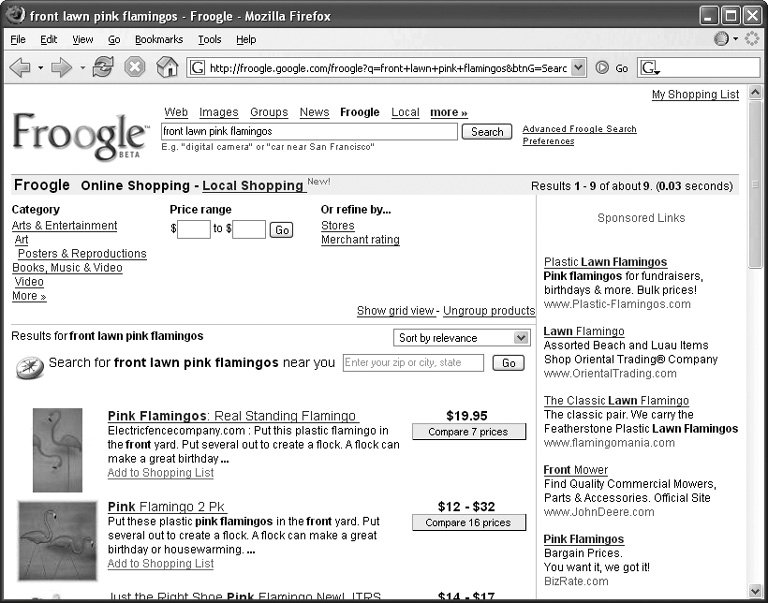 Tip: If you're settling in for an afternoon of online shopping with Froogle, the site's Shopping List feature can come in handy. You need to set up a free Google account (Section 5.1.2), if you don't already have one from a Gmail or Google Groups account. You can set one up from the prompt when you click the "Add to Shopping List" link on the page next to the item you want to add. Once you have your Google Account, the site stores the links and product descriptions for the items you add to your Shopping List. If you don't have the time or money right then to follow through with the purchase, the items on the Shopping List are still listed to remind you the next time you log back in. You can also use Froogle to find products in physical stores near where you livehandy if the product isn't sold online or if you want to inspect it in person before buying. After you type in your product search on the main Froogle page, click the link for Local Shopping at the top of the results page and type in your Zip code or your city and state to have Froogle narrow down your product results to those from sellers in your area. Tip: If you love that something-for-nothing feeling you get from racking up frequent-flier miles and converting them to free flights or an escape from coach class, check out any of the shopping-rewards sites around the Web. Ebates (www.ebates.com), for example, slips you a rebate check every few months when you buy goods from the company's partnerswhich includes Apple Computer, Wine.com, The Home Depot, and Sears. Another site, MyPoints (www.mypoints.com ), gives you "points" for filling out a shopping profile, taking surveys, reading email offers, and buying stuff from MyPoints partner sites, which include Neiman Marcus, Ann Taylor, and Best Buy. When you score enough points, you can convert them into gift cards, movie tickets, and even frequent flier miles. 7.3.2. Shopping.com and DealTimeShopping.com (www.shopping.com), a serious price-comparison site, owns the similar DealTime (www.dealtime.com)and Shopping.com, in turn , is owned by eBay (Section 7.2.2). Sometimes, the World Wide Web is a small world. But no matter who owns whom, both Shopping.com and DealTime aim to bring you results for whatever you're searching for, and they both look and act the same. Stop by either home page, type what you want in the search box, and marvel as the site brings you results from hundreds of stores around the Web. Your results page (Figure 7-5 shows a sample) gives you a list of items, with photos and manufacturer descriptions. For each brand or model of your item listed, the page tells you how many stores have it, the range of prices offered from those stores, and invites you to compare the prices and features. You can sort the results page based on price or rating, and links at the top help you narrow down your search by maximum price, manufacturer, or technical specifications. Figure 7-5. Shopping.com shows you every place it's found your item and politely adds in the sales tax so you get an idea of what you'll actually be paying.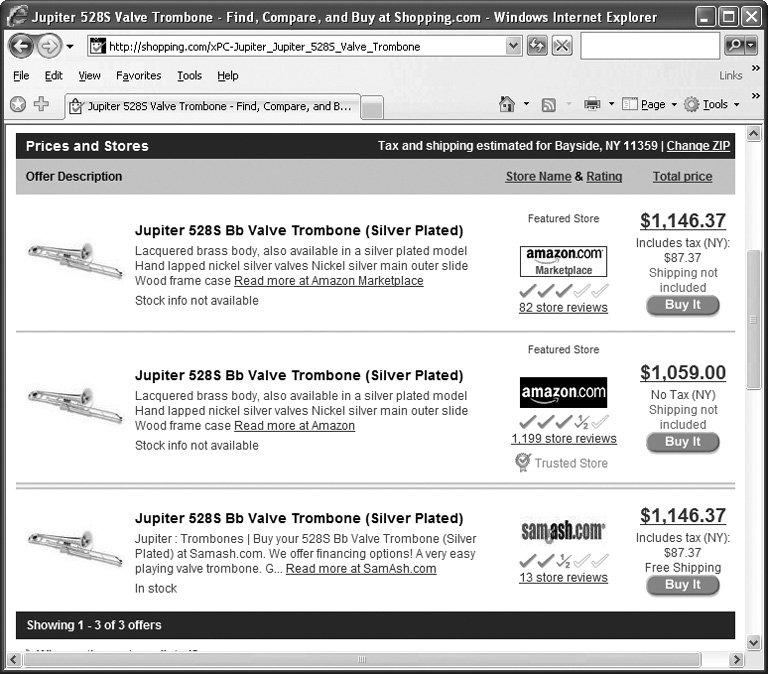 Clicking the Compare Prices button takes you to a new page where each merchant is listed, along with the asking price. A nice touch from both Shopping.com and DealTime: Click the Enter ZIP link on the page, type in your postal code, and the site calculates your total price for the item, including state sales tax (if any) and shipping fees to that location. Both sites also have features that let you look at the specifications of similar products side by side, so for digital cameras , you can see how each one stacks up in terms of lens length, resolution, zoom ability, and so on. To compare the features, turn on the checkbox on the left side of different items in the list and click the Compare button to get the features charts for each selected model all lined up in a row. If you're not searching for anything special, you can also use the category links and tabs on each home page to wander deeper and deeper into the site from product to product. Of the two, Shopping.com has a member registration program where you can sign up to get newsletters about the site and have the privilege of posting your opinions . On Shopping.com, you can also click to save items you're considering for purchase to a shopping list, similar to Froogle's shopping list feature.
|
EAN: 2147483647
Pages: 147