10.6. Dictionary For word nerds everywhere, the Dictionary (and Thesaurus) is one of Tiger's most welcome enhancements. For the first time, the Mac system software comes with a handy way to look up word definitions, pronunciations, and synonyms. To be precise, Mac OS X comes with an electronic version of the entire New Oxford American Dictionary and Oxford American Writers Thesaurus . 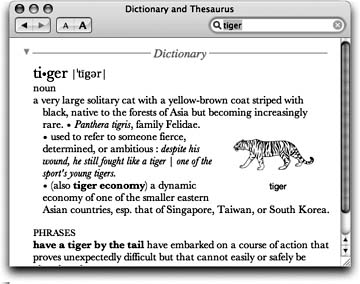 | Figure 10-3. When you open the Dictionary, it generally assumes that you want a word's definition. If you prefer to see the Thesaurus at startup time instead (to look up a word's synonyms), choose Dictionary  Preferencesand drag Oxford American Writers Thesaurus upward so that it precedes New Oxford American Dictionary. Thats all there is to it! Preferencesand drag Oxford American Writers Thesaurus upward so that it precedes New Oxford American Dictionary. Thats all there is to it! | |
Mac OS X also comes with about a million ways to look up a word: -
Double-click the Dictionary icon . You get the window shown at top in Figure 10-3. As you type into the Spotlight-y search box, you home in on matching words; double-click a word, or highlight it and press Enter, to view a full, typographically elegant definition, complete with sample sentence and pronunciation guide.
Tip: And if you don't recognize a word in the definition, double-click that word to look up its definition. You can then double-click again in that definitionand on, and on, and on.(You can then use the History menu, the Back and Forward buttons on the toolbar, or the  -[and -[and  -] keystrokes to go back and forward in your chain of lookups.) -] keystrokes to go back and forward in your chain of lookups.)
It's worth exploring the Dictionary  Preferences dialog box, by the way. There, you can choose U.S. or British pronunciations, adjust the font size , and indicate whether you prefer synonyms or definitions. Preferences dialog box, by the way. There, you can choose U.S. or British pronunciations, adjust the font size , and indicate whether you prefer synonyms or definitions. -
Press F12 . That's right: The Dictionary is one of the widgets in Dashboard (Section 5.11.3.4). -
Control-click a highlighted word in a Cocoa program . From the shortcut menu, choose Look Up in Dictionary. The Dictionary program opens to that word. (If opening the entire Dictionary application seems a bit overkill, visit its Preferences dialog box and choose "Open Dictionary panel." Now you get a handy panel that pops right out of the highlighted word instead.) -
Point to a word in any Cocoa program and press Control-  -D. That keystroke makes the definition panel sprout right out of the word you were pointing to. (The advantage of this technique, of course, is that you don't have to highlight the word first.) -D. That keystroke makes the definition panel sprout right out of the word you were pointing to. (The advantage of this technique, of course, is that you don't have to highlight the word first.)
Tip: Here's a trick for the informationally thirsty Mac fan (or speed reader). Once you've invoked the Control-  -D keystroke, keep the Control and -D keystroke, keep the Control and  keys pressed. Now drag the cursor across the text. As you push the mouse around, the definition pops up for every word you touch.Got a big screen or poor eyesight? Then bump up the type size. Dictionary's toolbar has bigger/smaller buttons, and there's a Font Size pop-up menu in the Preferences window. keys pressed. Now drag the cursor across the text. As you push the mouse around, the definition pops up for every word you touch.Got a big screen or poor eyesight? Then bump up the type size. Dictionary's toolbar has bigger/smaller buttons, and there's a Font Size pop-up menu in the Preferences window.
|
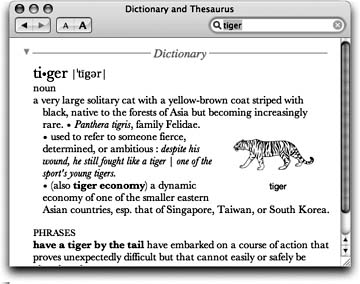
 Preferencesand drag Oxford American Writers Thesaurus upward so that it precedes New Oxford American Dictionary. Thats all there is to it!
Preferencesand drag Oxford American Writers Thesaurus upward so that it precedes New Oxford American Dictionary. Thats all there is to it!