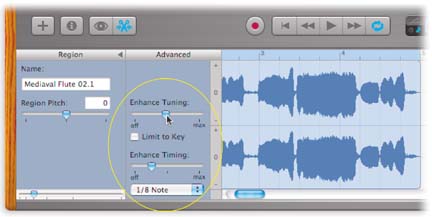6.4. Enhance Timing, Enhance Tuning
| < Day Day Up > |
| As you've surely figured out by now, the two kinds of music that GarageBand processes ”MIDI data and digital audio ”have very different characteristics. The beauty of MIDI data is that you can edit the recorded notes as though they're typed text in a word processor. Type in new notes, delete others, shift their timing, fix wrong notes. None of this is possible with digital recordings, which are simply frozen snapshots of a live performance. Right? What's mind-blowing about GarageBand 2, though, is that it flagrantly breaks these time-honored rules. Apple has somehow figured out how to fix out-of-tune notes and "off" rhythms even in a digital recording. You just drag a slider to control how much pitch or timing correction you want applied to the recording ”a feature that generations of audiences at certain amateur concerts would have given their eye teeth for. That's not to say that editing digital-audio recordings is every bit as flexible as editing MIDI recordings. Here are some of the limitations:
Even so, it's amazing that you can even fix any timings or tunings at all. Here's how it works (see Figure 6-7). 6.4.1. Enhance TuningReady to fix a tin ear?
Tip: GarageBand tries to nudge each note into alignment with one of the 12 steps of the chromatic scale ”that is, to the closest black or white piano key. If you turn on the "Limit to key" checkbox below the slider, though, the effect is even more pronounced. Now you're shoving each note to one of the seven pitches of the song's key (say, G major).Incidentally, do you remember the weird, electronic, can't-take-your-ears-off-it note-sliding effect that made Cher's 1999 "Believe" such a hit? That's what you get when you sing a song with a fair amount of deliberate sliding between notes, then turn on the "Limit to key" checkbox, and drag the slider all the way to the right. 6.4.2. Enhance TimingWhereas Enhance Tuning is ideal for performances that had a great feel but a few out-of-tune notes, Enhance Timing cleans up performances that were note-perfect but, here and there, rhythmically sloppy . The steps are similar:
6.4.3. Transposing a Real Instrument RegionAs noted earlier, GarageBand 2 possesses the remarkable ability to transpose a digital-audio recording higher or lower ”something that should not, by conventional wisdom, be possible. Just drag the Region Pitch slider shown in Figure 6-7, or type an interval (the number of half-steps) into the text box. Section 5.4 offers more detail. Note again, however, that transposing too far from the original pitch can introduce some pretty freaky changes to the sound. Transposing live recordings, therefore, is something best done in moderation . |
| < Day Day Up > |