Connecting Musical Instruments to Your Computer
| There are basically two types of musical instruments: electric and acoustic. An electric instrument has a built-in interface for output of its sound, but an acoustic instrument needs a microphone to record its sound. Electric instruments include electric guitars, keyboards, and electric bass. You can connect an electric instrument directly to the computer's audio-in port, if your computer has one. The computer audio-in port is a 1/8-inch mini input, so you will need an adapter or cable to convert the ¼-inch output from your instrument to the 1/8-inch audio-in port (mini input) on the computer. To record an acoustic instrument or vocals, you can connect a microphone to your computer through the audio-in port. G5 computers also include optical digital audio-in/out ports for higher-end audio recording equipment. You can also connect an audio interface to your computer and then connect your microphone or instruments to the audio interface. There is a wide range of audio interfaces and compatible formats, including USB, FireWire, PCI, and PC cards. With the addition of an audio interface, GarageBand allows you to record up to eight Real Instrument tracks and one Software Instrument track simultaneously. So you can record one instrument at a time or the whole band at once. An audio mixer or console will also record more than one instrument or microphone at once, but it will mix all the inputs into only one stereo track. You'll see an example of multitrack recording later in this lesson. For recording one Real Instrument track at a time, I use the EDIROL PCR-A30 audio interface/MIDI keyboard controller. This interface is both a MIDI controller and an audio interface. 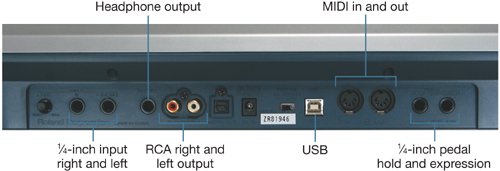 Make sure any audio interface is compatible with Mac OS X 10.4 or later (for GarageBand 3) and that your computer supports the format used by the interface. Also, always follow the manufacturer's instructions, and be sure you install the correct driver on your computer. Setting Up Sound Input PreferencesIf you plan to record through the audio-in port or optical digital-in port on your computer, you will need to set the System Preferences accordingly. Let's change the preferences to record through your audio-in port. If your computer doesn't have an audio-in port, you won't be able to make the changes, but you'll know how to do it if you ever use GarageBand on a Mac with audio-in.
|
EAN: 2147483647
Pages: 134
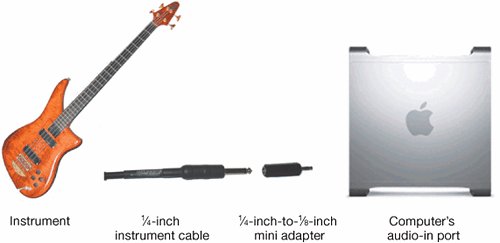


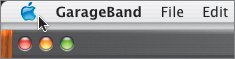
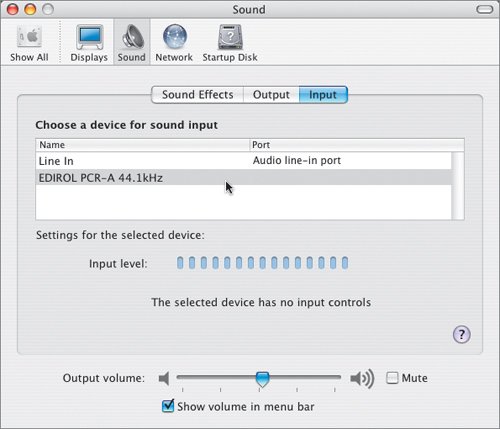 For this exercise, I'm using the EDIROL PCR-A30 audio interface/MIDI keyboard controller as an input device. As you can see in the screen shot, this device does not have an Input Volume slider in the Sound Preferences pane.
For this exercise, I'm using the EDIROL PCR-A30 audio interface/MIDI keyboard controller as an input device. As you can see in the screen shot, this device does not have an Input Volume slider in the Sound Preferences pane.