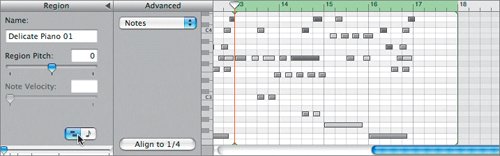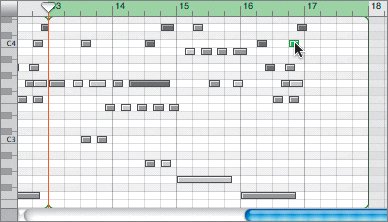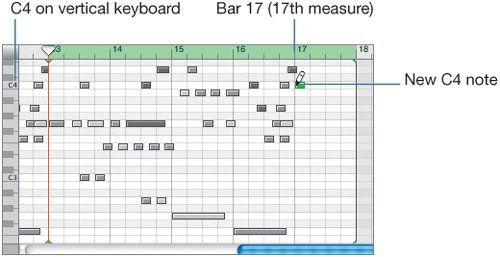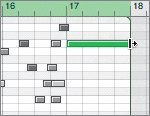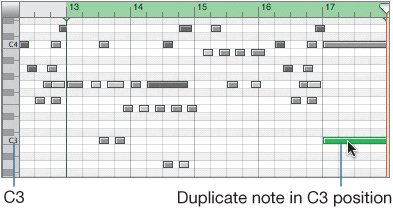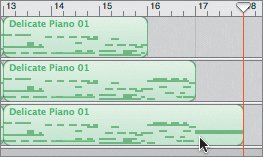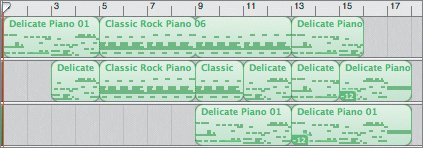| Now that you have collected all of the musical parts, it's time to build the song. Along the way you'll learn a few new tricks of the trade, like mirroring the melody with strings, adding or deleting notes, and transposing a region a full octave. Starting with the Melody There are different ways to begin a song. In the previous lesson, you started the song SpaceBass with the rhythm tracks. For this piece, you will start with the piano melody because it also has a solid rhythm, and all of the other parts work off the piano lead. 1. | In the Loop Browser, click the Favorites button to see the favorites that you've selected for this project.
| 2. | Drag the Delicate Piano 01 loop from the Loop Browser to the 1st measure of the Grand Piano track in the Timeline. Then play the region in the Timeline.
 When you hear this piano melody, does it make you want to pick up an instrument and play along? Which instrument? Bass? Drums? Guitar? Whichever instrument you imagined, I strongly encourage you to try this exercise again later and record the part you imagine with your instrument of choice. For this exercise, we'll pretend it's another musician who joins in with some strings.
Strings? Don't worry if you didn't select any string parts in your loop favorites. Many string parts mirror the lead instrument. That's exactly what you are going to do here.
An Orchestral Strings Software Instrument track is just below the Grand Piano track in the Timeline. All you need to do is add the piano loop to double the part.
| 3. | Option-drag the Delicate Piano 01 region from the top track to the lower track.
 | | | 4. | Play the doubled piano and strings part in the Timeline to hear how they sound together.
I think they sound pretty good. As I mentioned before, many string parts mirror the lead instrument melody. When you are working with Software Instruments in GarageBand, it's easy to double your lead part with strings.
|
Now that you've doubled the piano part with strings, there's a slight problem. If this song is really supposed to resemble a jam session, the strings can't start with the piano. The strings have to join in, after a few measures. All you need to do is split the region and delete the first half. 1. | Select the Delicate Piano 01 region in the Orchestral Strings track.
Make sure that only the region in the lower track is selected.
| 2. | Move the playhead to the middle of the region (bar 3).
| 3. | Press Cmd-T, or choose Edit > Split, to split the region.
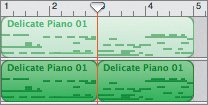 The region splits in two parts. Instead of deleting the first half, let's just move it down the Timeline a bit. You may wish to use it later in the song. If not, you can always delete it.
| 4. | Move the first half of the split region down the track to around the 12th measure.
| | | 5. | Extend the 2nd half of the split region from the upper-right corner until it loops two more times and ends at the 9th measure.
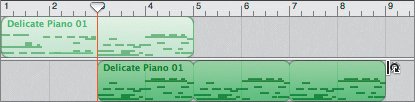 Why is the part that is looped so short? Looping basically clones or duplicates a region in its current state. If the region has been edited, the loops created from the region will match the edited region. If you wanted the original loop back, it is easiest to get it from the Loop Browser and reinsert it in the Timeline.
| 6. | What happens if you extend the piano region in the upper track to go with the newly extended strings part? Chances are it will not sound very good. Let's try it anyway.
Extend the region in the Grand Piano track until it repeats one full looped segment.
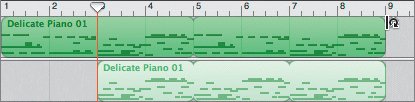 | 7. | Play the song in the Timeline to hear how it sounds.
Yikes. The beginning of the second loop (bar 5) is worse than I expected. Remember, if your strings section is going to mirror the lead instrument, it needs to play the same notes at the same time.
| 8. | Press Cmd-Z (undo) twice to undo the extensions of both regions.
Instead of having the original piano piece repeat again, let's add the other melody part.
| 9. | Drag the Classic Rock Piano 06 loop from the browser to the 5th measure of the Grand Piano track.
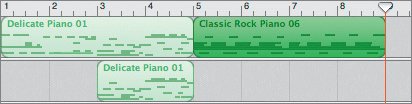 | | | 10. | Option-drag the new region from the top track to the lower track to place a duplicate in the Orchestral Strings track.
| 11. | Play the song.
The mirrored strings also work well with the rock piano part.
| 12. | Press Cmd-S to save this stage of the song.
|
Listening to the Completed Tracks Now that you understand the concept of using two different piano regions and a mirrored strings part to build the melody, let's fast-forward to the final steps to complete the melody tracks. 1. | Press Cmd-O, or choose File > Open, and open the project 5-3 IvoryDreams melody from the Lesson_05 folder in the GarageBand 3 Lessons folder.
| 2. | Choose File > Save As, and save it to your My GarageBand Projects folder.
 Notice that there are now three tracks, each containing combinations of the same two piano loops. The third track was added to fatten the delicate piano part at the end of the song. Notice that there are now three tracks, each containing combinations of the same two piano loops. The third track was added to fatten the delicate piano part at the end of the song.
| 3. | Play the song to hear the finished melody tracks.
What do you think? It's come a long way since the original two loops. But there are a few things that you could do to make it even better, especially the ending.
|
Adding Notes to a Loop in the Editor The ending of the song is okay, but a little abrupt. Instead of settling for a mediocre ending, why not add a final note at the end of the loops? You've already learned how to select and delete Software Instrument notes in the editor. You can also draw new notes, and edit them, just as if they were part of the original recording. Your goal will be to resize the last region of the lower Piano track to make room for an additional note. Then you'll draw a new note at the end of the region. Once the note has been drawn, you'll extend the note, and duplicate it to create two long notes that play at once. Let's try it. 1. | Press Ctrl-right arrow several times to zoom in to the last region in the Timeline.
| 2. | Drag the lower-right corner of the region to resize it so it ends at bar 18.
 Note Be sure to resize by dragging the lower-right corner, rather than extend it as a loop by dragging the upper-right corner. | 3. | Move the playhead to the start of the last region in the lowest Piano track (bar 13).
| 4. | Double-click the region to open it in the editor.
The editor opens in either Notation view or Graphic view.
| | | 5. | Change the editor to Graphic view, if it is not already that way.
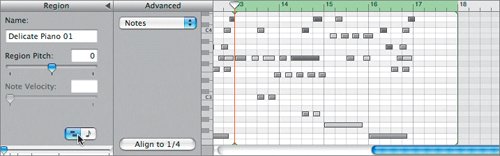 | 6. | Play the last region and pause after the final note.
Note By default, the playhead in the editor will play in sync with the playhead in the Timeline. You can override this feature by unlocking the play-head sync button. You'll learn how to do that in Lesson 9. Before you draw a note, it's a good idea to decide which note you'd like to draw.
| | | 7. | In the editor, click different note events at the end of the region to hear them one at a time.
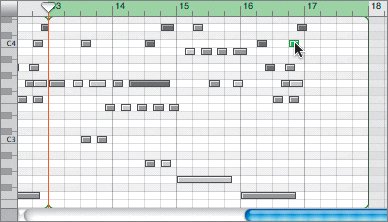 Any of these notes is a potential winner for the note you're going to draw. My vote is for the C4 note (use the vertical keyboard at the left side of the editor to locate a C4 note in the graph).
To draw a note, you hold the Command key, which turns the pointer into a drawing tool. You'll draw a new C4 note at bar 17. Find C4 on the vertical keyboard to make sure you're looking at the right row in the graph.
| 8. | In the editor, Cmd-click the C4 row at bar 17.
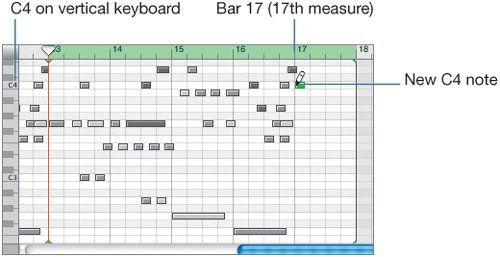 A new green C4 note appears at bar 17 in the editor. If your note is not on the C4 row, or does not start at bar 17, you can simply move it to the right graph position.
| 9. | Drag the right edge of the new note to the end of the region (bar 18) to extend the note.
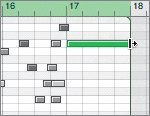 | 10. | Play the end of the region to hear it with the new note.
|
Nice note! All you need to do now is duplicate it an octave lower to fatten it up a bit. You could draw a new note, or just Option-drag the original note and place the duplicate at C3 (one octave lower). 1. | Option-drag the new note and place the duplicate on the C3 row.
As you drag the duplicate down to the C3 row, you'll hear it play at each grid position along the way.
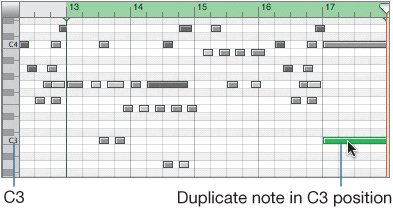 | 2. | Play the end of the region one last time to hear it with the doubled note in two octaves.
Works great. It sounds much more like an ending.
| 3. | Press Cmd-E to close the editor.
The new notes also appear in the region in the Timeline.
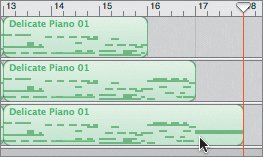 |
Now that you've added the notes to the Delicate Piano 01 region in the Piano track, you can move the edited version up to the Orchestral Strings track to replace the unedited version in that track. You don't have to delete the strings region first. That will happen automatically when you cover it up with the duplicate region. 1. | Option-drag the last region in the Piano track and place the duplicate in the Orchestral Strings track.
| 2. | Play the song from the 13th measure to hear the new ending.
| 3. | Press Cmd-S to save your progress.
|
Project Tasks Now it's your turn to modify the ending a little further using some of the advanced arranging techniques you learned in Lesson 4. First, split the last region in the Orchestral Strings track at bar 15. Then open the second half of the split region in the editor and lower the pitch to 12 (one octave lower). Finally, open the last region in the lower Piano track in the editor and transpose it (change the pitch) one octave lower as well. Close the editor and play the full project to listen to the improved transposed ending. Then save your work. 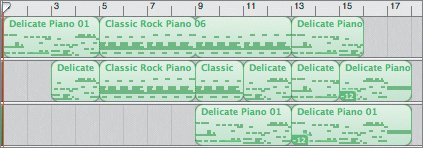 |


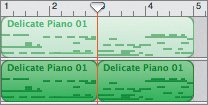
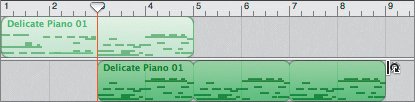
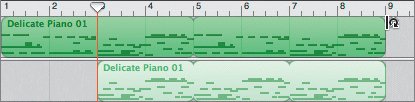
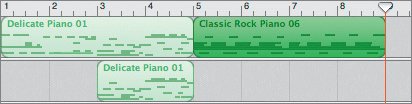
 Notice that there are now three tracks, each containing combinations of the same two piano loops. The third track was added to
Notice that there are now three tracks, each containing combinations of the same two piano loops. The third track was added to