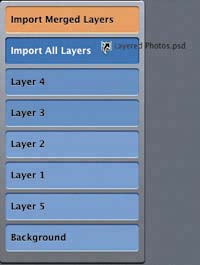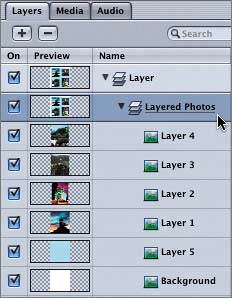| In the previous lessons, the Photoshop files that you imported into the project were flattened (creating a single-layer still image). However, you can also import a layered Photoshop file into Motion so that you can animate the different layers. In the next series of exercises, you'll import a layered Photoshop file, animate several layers, change the background media, and then export the file as a Photoshop still and a template. First, you'll need to open the 11-3 Layers start project in the File Browser. 1. | Click the Desktop icon in the File Browser; then double-click the MOTION_INTRO Book Files folder to open it.
| 2. | Double-click the Lesson_11 folder; then Ctrl-click the 11-3 Layers start project.
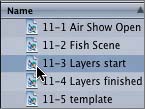
| 3. | Choose Reveal in Finder from the contextual menu, and in the Finder, double-click the project to open it.
Let's import the Layered Photos.psd file to see what it looks like on the Layers tab.
| 4. | Press Cmd-4 to open the Layers tab; then select the layer in the Layer list.
Selecting the empty layer before you import will place whatever you add to the project on the empty layer. If you don't select the layer first, the new elements will be added to a new layer above the first layer.
| 5. | In the File Browser, select the Layered Photos.psd file; then click the Import button in the Preview area.
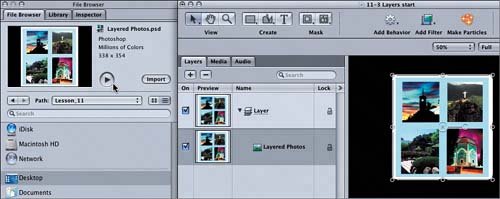 The Layered Photos.psd file appears as a single still image in the project. What happened to the layers? Good question. If you click the Import button or drag and drop a layered Photoshop file in the Canvas, you'll get a still image. To import the file with the separate layers, you need to drag and hold down the mouse button over the Canvas or Layer list until you see the drop menu. Then choose Import All Layers from the drop menu. The Layered Photos.psd file appears as a single still image in the project. What happened to the layers? Good question. If you click the Import button or drag and drop a layered Photoshop file in the Canvas, you'll get a still image. To import the file with the separate layers, you need to drag and hold down the mouse button over the Canvas or Layer list until you see the drop menu. Then choose Import All Layers from the drop menu.
| 6. | Press Cmd-Z to undo your last import and clear the project.
| 7. | Select the empty layer again in the Layer list. Press the Home key to move the playhead to the start of the project, if it's not already there.
| 8. | Drag the Layered Photos.psd file from the File Browser to the Canvas, and hold down the mouse button until you see the drop menu. Then choose Import All Layers from the menu.
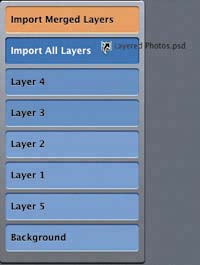
Voilà! You just imported six different Photoshop layers, which appear as objects grouped together into a sublayer.
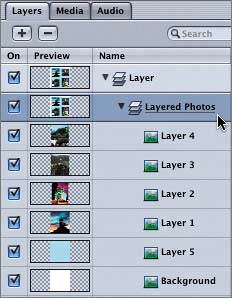
|
As you can see, your method of importing makes a big difference when you're working with a layered Photoshop file. |
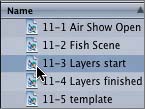
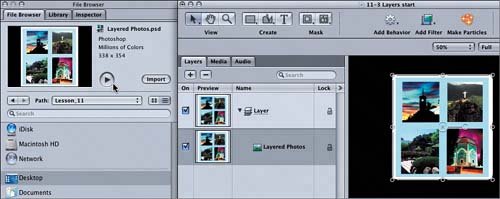 The
The