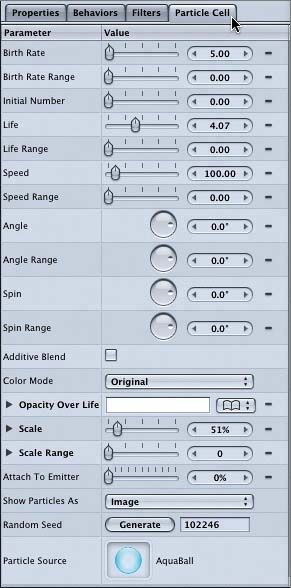Viewing the Emitter and Particle Cell Tabs in the Inspector
|
| The Inspector includes a wide range of parameters for modifying the particle emitter as well as individual particles. If you are using only one object in the emitter, the particle cell controls and emitter controls are combined on one tab. If the emitter has multiple cells, then you'll need to control each cell on the Particle Cell tab. Let's take a look at the various tabs in the Inspector. You determine the tabs that you view in the Inspector by the elements that you select on the Layers tab. Let's select the Emitter object and then the AquaBall particle cell on the Layers tab to see the difference in the Inspector.
|
|
EAN: 2147483647
Pages: 283
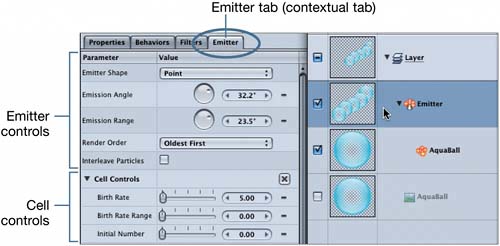 The contextual tab in the Inspector changes to Emitter; the Emitter tab includes both emitter and cell parameter controls. The cell parameters start with a Birth Rate slider; if you scroll downward, you'll see that the last parameter is the Random Seed generator.
The contextual tab in the Inspector changes to Emitter; the Emitter tab includes both emitter and cell parameter controls. The cell parameters start with a Birth Rate slider; if you scroll downward, you'll see that the last parameter is the Random Seed generator.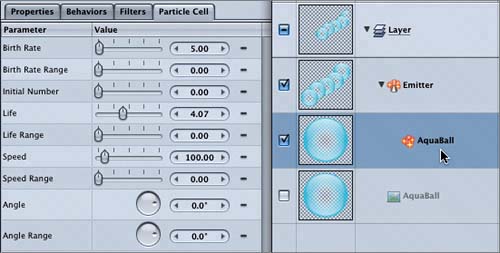 The contextual tab in the Inspector changes to Particle Cell, which includes parameters only for the selected particle cell.
The contextual tab in the Inspector changes to Particle Cell, which includes parameters only for the selected particle cell.