| In the previous exercises, you used some of Motion's particle emitters that come with the application. In the next series of exercises, you'll create your own particle emitter; then you'll apply behaviors to the particle cell and modify the particles in the Dashboard and the Inspector. Your goal is to turn a single objectthe AquaBallinto dozens of bouncing balls in a variety of sizes and colors. Opening the AquaBall Particles Project First, let's open the 6-3 AquaBall Particles project from the Lesson_06 folder. 1. | Choose File > Open. Select the 6-3 AquaBall Particles project in the Finder.
| 2. | Click the Open button or press Return to open the project.
An empty project opens with the Layers tab showing in the Project pane.
| 3. | Choose File > Save As and save your project to the My Motion Projects folder on the Desktop.
|
Adding the Original Object to the Canvas All particle systems require at least one original object that acts as the mold for the particle emitter to mass-produce. For this exercise, you'll add the AquaBall to the Canvas so that it can be used as the original object for the particle system. The AquaBall is located in the Content folder in the Library. 1. | Press Cmd-2 to open the Library tab, if it's not already open. Then press Cmd-4 to open the Layers tab.
| 2. | In the Library, select the Content folder; then select the All subfolder to view all of the Content files that come with Motion.
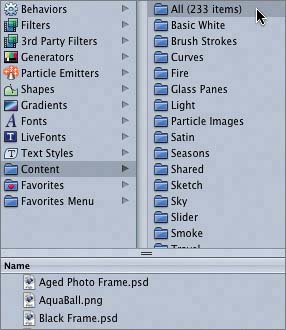
The AquaBall.png file appears near the top of the files list (alphabetically).
| 3. | Drag AquaBall.png from the Library and drop it in the center of the Canvas.
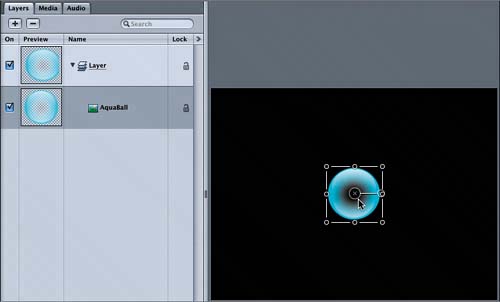 The AquaBall appears as an object in the Canvas and on the Layers tab. The AquaBall appears as an object in the Canvas and on the Layers tab.
|
Creating Particles from an Object Motion's powerful particle engine allows you to make virtually any object into particles, including the AquaBall. There are two simple methods for creating a particle emitter from the selected object: Let's create some particles. 1. | Press the spacebar to play the project in the Canvas.
It's easier to see the particles in action if the project is playing.
| 2. | In the Canvas, click the AquaBall object to select it, if it is not already selected.
| 3. | On the toolbar, click the Make Particles button to create AquaBall particles.

Whoa! That was easy. The frame fills with AquaBalls, all flowing from the center of the frame, and an emitter appears on the Layers tab with the AquaBall as the cell.
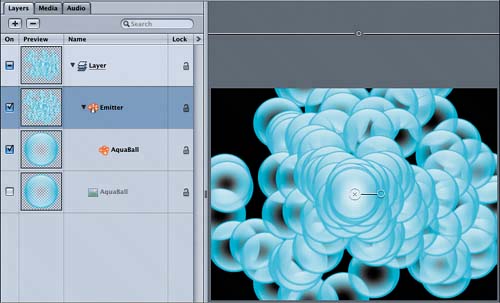 The emitter appears at the same coordinates as the original object. In this case, the original object was in the center of the frame, so the emitter is also in the center of the frame. The emitter appears at the same coordinates as the original object. In this case, the original object was in the center of the frame, so the emitter is also in the center of the frame.
| 4. | Press Cmd-4 to close the Layers tab.
| 5. | Press Cmd-S to save your progress.
|
|
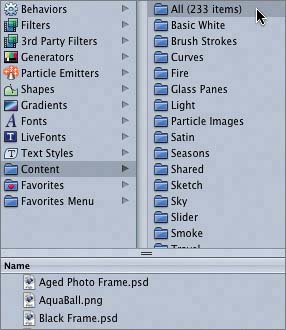
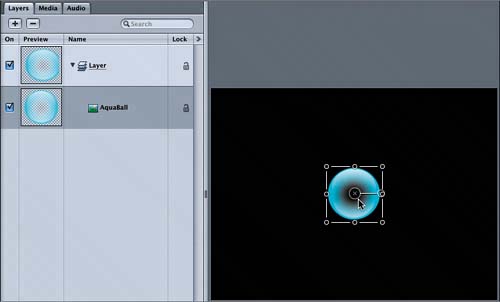 The AquaBall appears as an object in the Canvas and on the Layers tab.
The AquaBall appears as an object in the Canvas and on the Layers tab.
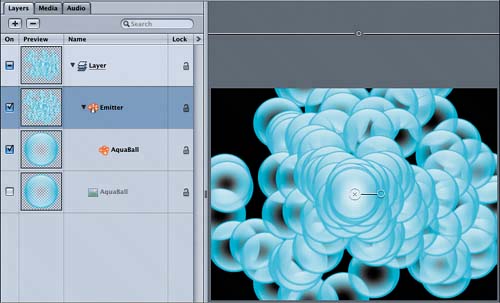 The emitter appears at the same coordinates as the original object. In this case, the original object was in the center of the frame, so the emitter is also in the center of the frame.
The emitter appears at the same coordinates as the original object. In this case, the original object was in the center of the frame, so the emitter is also in the center of the frame.