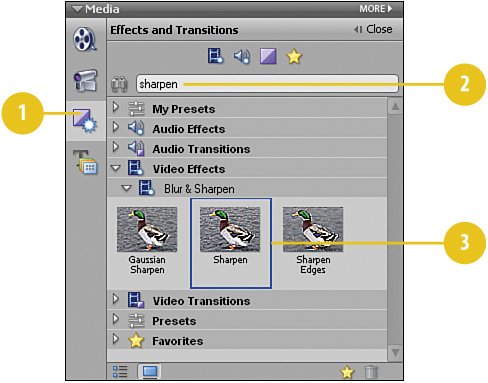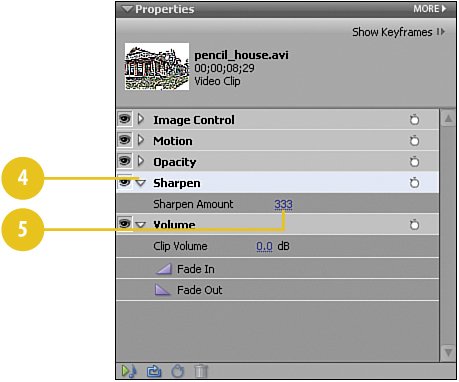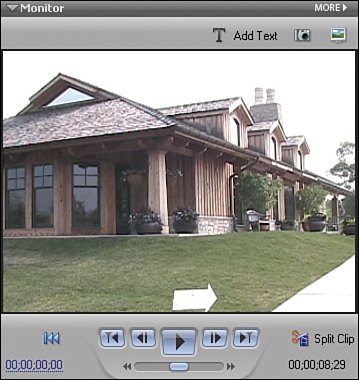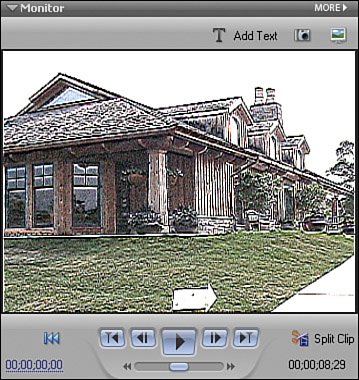Applying the Sharpen Effect
| As the first step in transforming a regular video clip into a "pencil sketch" version, we want to bring out the lines in the video. Then, when we later remove the color from the clip, these lines will stand out much like the marks made when drawing with pencil. Bringing out the lines in the video clip is achieved by applying the Sharpen effect, one of Premiere Elements' built-in video effects. Sharpening the Lines
The original clip.
The clip after the Sharpen effect has been applied.
|
Hollywood Special Effects with Adobe Premiere Elements 3
ISBN: 0789736128
EAN: 2147483647
EAN: 2147483647
Year: 2006
Pages: 274
Pages: 274
Authors: Carl Plumer