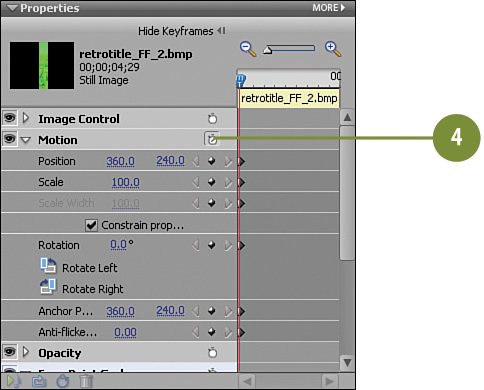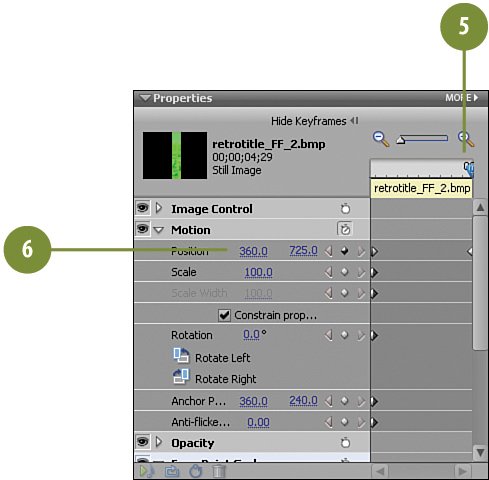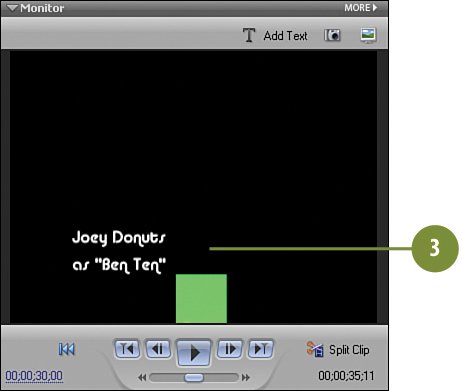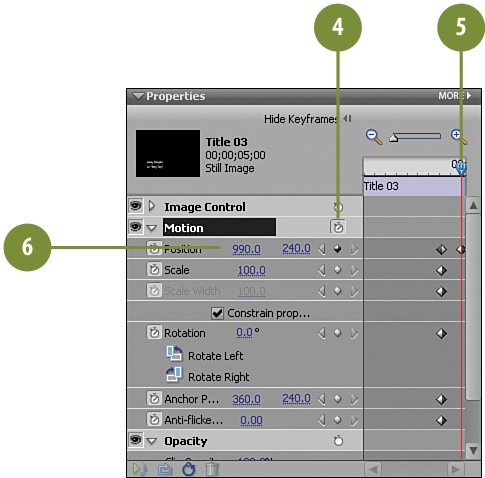Animating the Third Actor s Still and Credits
Animating the Third Actor's Still and CreditsFinally, you'll animate the third actor's still and credits with the Motion effect and keyframes, just as you did with the first and second actor's stills and credits. Animate the Third Actor's Still
Animate the Second Actor's Credits
|
Hollywood Special Effects with Adobe Premiere Elements 3
ISBN: 0789736128
EAN: 2147483647
EAN: 2147483647
Year: 2006
Pages: 274
Pages: 274
Authors: Carl Plumer