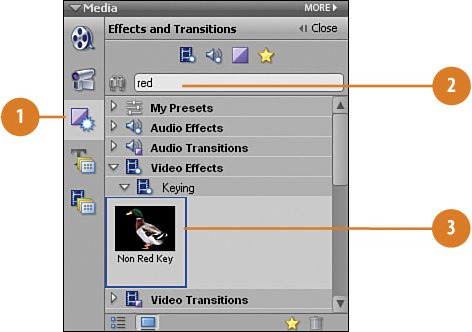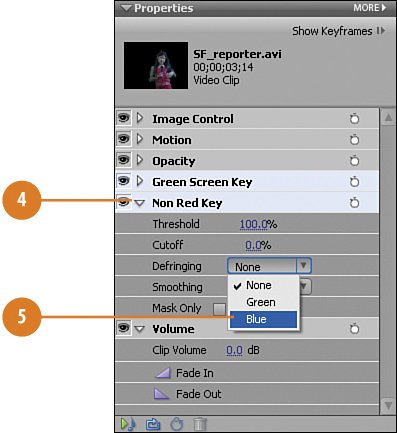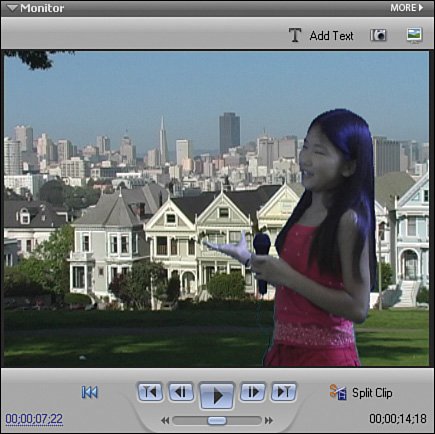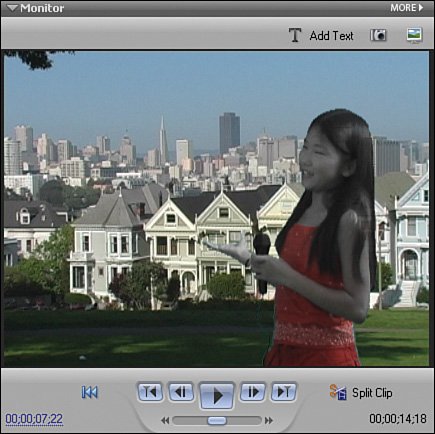Making Adjustments to the San Francisco Scene
| Unfortunately, once we apply the Green Screen Key and adjust it to remove the green background, the clip appears to have a slightly purple tint to it, especially in the actor's hair. We'll need to remove this, which we'll do using the Non Red Key. Find and Apply the Non Red Key
|
Hollywood Special Effects with Adobe Premiere Elements 3
ISBN: 0789736128
EAN: 2147483647
EAN: 2147483647
Year: 2006
Pages: 274
Pages: 274
Authors: Carl Plumer