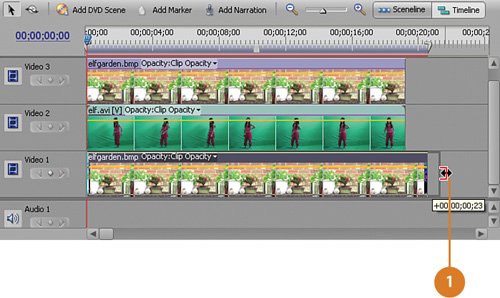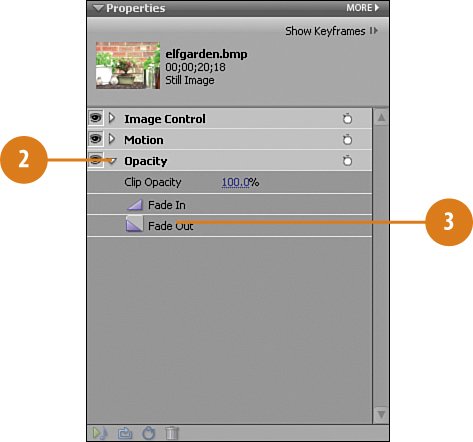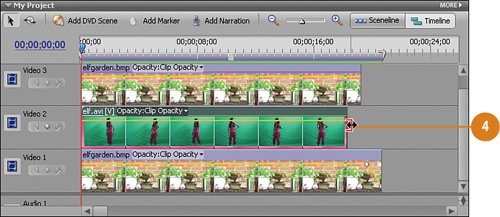Making the Elf Vanish
Making the Elf "Vanish"In our clip, elf.avi, the actor playing the elf is surprised by the sound of approaching humans and so she decides to "vanish." To do so, because she has elfin powers, all she needs to do is snap her fingers and she's gone. The clip, elf.avi, ends when the elf snaps her fingers. To make it appear as if she's suddenly disappeared, all we need to do is keep the background on screen for a few seconds longer, and then fade to black. Adjust the Background Clip's Ending Point Relative to the Elf Clip
|
EAN: 2147483647
Pages: 274