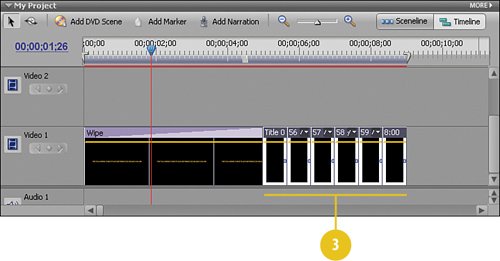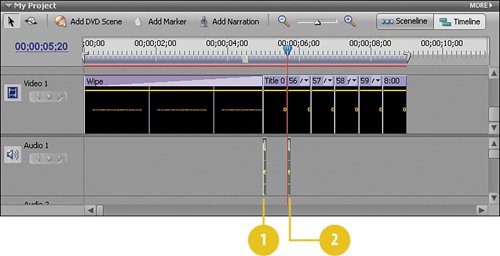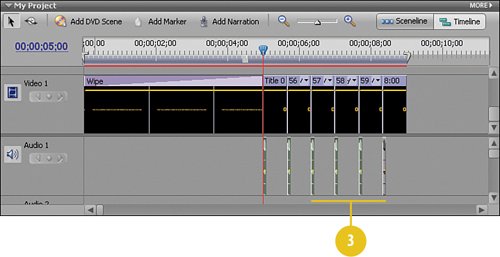Synchronizing the Title and Clock Clips and Adding the Beep
Synchronizing the Title and Clock Clips and Adding the "Beep"To give the clock more credibility (and to more exactly match the clock on the TV show), we're going to add a sinister "beep, beep, beep" as the time changes on our clock. We'll be using a sound effect file called 24clock.wav, placing a copy of it at the beginning of each of the "clock" title clips. But first, we need all of our title clips to be on the same video track. Move the Clock Clips to the Video 1 Track
Add a Beep Each Time the Clock Changes
|
Hollywood Special Effects with Adobe Premiere Elements 3
ISBN: 0789736128
EAN: 2147483647
EAN: 2147483647
Year: 2006
Pages: 274
Pages: 274
Authors: Carl Plumer