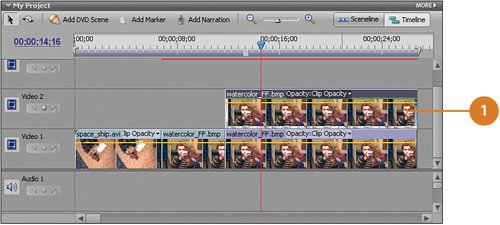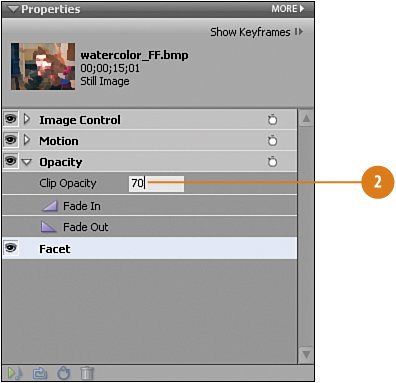Adjusting the Opacity of the Faceted Clip
Adjusting the Opacity of the "Faceted" ClipWe'll be adding a "pen and ink" effect to the snapshot copy on Video 1 next, but for that effect show through, we need to first adjust the opacity (transparency) of the watercolor_FF.bmp clip above it. All we need to do is set the opacity for the clip to at or around 70%. That should give us exactly what we need: enough of the watercolors, and just a bit of the pen and ink. Adjust the Opacity to the Upper Clip
|
Hollywood Special Effects with Adobe Premiere Elements 3
ISBN: 0789736128
EAN: 2147483647
EAN: 2147483647
Year: 2006
Pages: 274
Pages: 274
Authors: Carl Plumer