Hack 43. Show Image Information
| < Day Day Up > |
|
Generate a report of all the images on a page. Here's a feature I've always wanted and never found in a browser: the ability to generate a report that shows all possible information about all the images on a page. It would be extremely helpful in debugging my own complex web pages, and it's just generally useful and fun to get to see a different view of the images that constitute someone else's site. Firefox sort of does this, in the Media tab of the Page Info dialog. But it's unwieldy to use for complex pages, since it only shows you the URL and type of each image, not the image itself. 5.5.1. The CodeThis user script runs on all web pages. The code is divided into three parts:
Save the following user script as showimageinformation.user.js: // ==UserScript== // @name Show Image Information // @namespace http://diveintomark.org/projects/greasemonkey/ // @description display information on all images on a page // @include http://* // ==/UserScript== var elmWrapper = document.createElement('div'); elmWrapper.innerHTML = '<div style="position: fixed; bottom: 0; ' + 'left: 0; padding: 1px 4px 3px 4px; background-color: #ddd; ' + 'color: #000; border-top: 1px solid #bbb; border-left: 1px ' + 'solid #bbb; font-family: sans-serif; font-size: x-small;">' + '<a href="#" title="Display report of all images on this page" ' + ' style="background-color: transparent; ' + 'color: black; font-size: x-small; font-family: sans-serif; ' + 'text-decoration: none;">Image report</a></div>'; document.body.append(elmWrapper); document.getElementById('displayinfo').addEventListener( 'click', function(event) { var html = '<html><head><title>' + document.title + '</title></head><body>'; var oImages = new Object(); for (var i = 0; i < document.images.length; i++) { var elmImage = document.images[i]; var urlSrc = elmImage.src || ''; if (!urlSrc) { continue; } if (oImages[urlSrc]) { continue; } oImages[urlSrc] = 1; var style = getComputedStyle(elmImage, ''); var iWidth = parseInt(style.width); var iHeight = parseInt(style.height); var sTitle = elmImage.title || ''; var sAlt = elmImage.alt || ''; var urlLongdesc = elmImage.longdesc || ''; html += '<p><img width="' + iWidth + '" height="' + iHeight + '" src="/books/4/281/1/html/2/' + urlSrc + '"></p><table border="1" ' + 'cellpadding="3" cellspacing="0"><tr><th>src</th><td>' + '<a href="' + urlSrc + '">' + urlSrc + '</a></td></tr>' + '<tr><th>width</th><td>' + iWidth + '</td></tr>' + '<tr><th>height</th><td>' + iHeight + '</td></tr>'; if (sTitle) { html += '<tr><th>title</th><td>' + sTitle + '</td></tr>'; } if (sAlt) { html += '<tr><th>alt</th><td>' + sAlt + '</td></tr>'; } if (urlLongdesc) { html += '<tr><th>longdesc</th><td><a href="' + urlLongdesc + '">' + urlLongdesc + '</a></td></tr>'; } html += '</table><br><hr>'; } html += '</body></html>'; GM_openInTab('data:text/html,' + html); event.preventDefault(); }, true); 5.5.2. Running the HackAfter installing the user script (Tools Click the small "Image report" link in the lower-left corner of your browser window, and you will see an autogenerated report of all the images on the page, as shown in Figure 5-7. Figure 5-6. O'Reilly home page with "Image report" button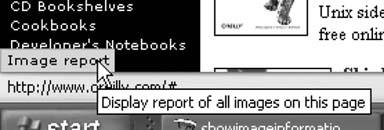 Figure 5-7. O'Reilly home page image report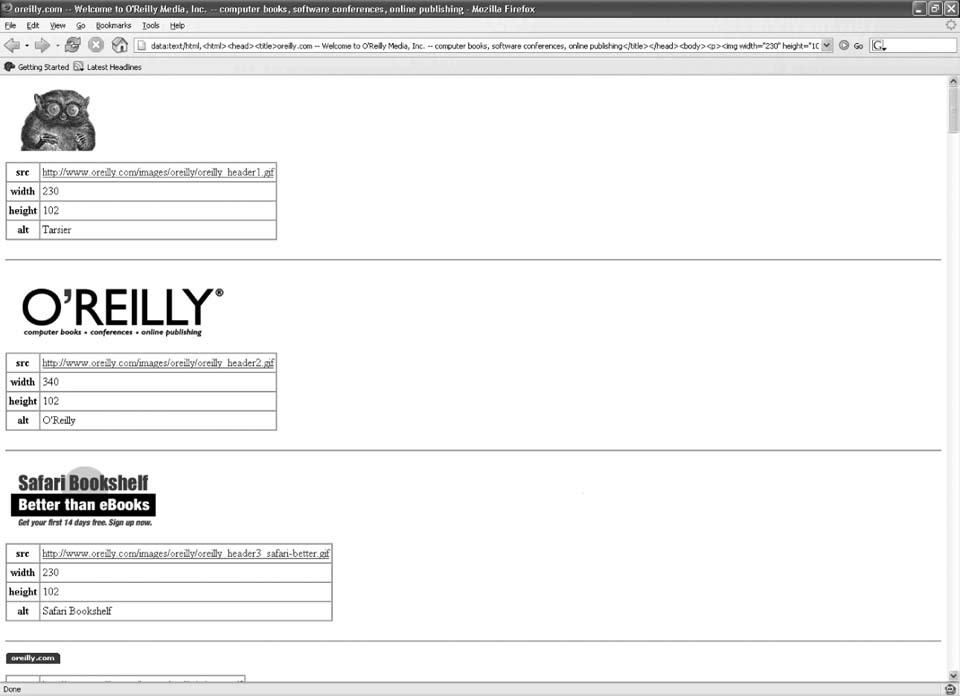 The report includes the source URL of each image, the image's dimensions, and the image's alternate text and title (if defined). You can click any image URL to see that image in isolation. |
| < Day Day Up > |
EAN: 2147483647
Pages: 168
- Structures, Processes and Relational Mechanisms for IT Governance
- Assessing Business-IT Alignment Maturity
- Measuring and Managing E-Business Initiatives Through the Balanced Scorecard
- Measuring ROI in E-Commerce Applications: Analysis to Action
- Technical Issues Related to IT Governance Tactics: Product Metrics, Measurements and Process Control

 Install This User Script), go to http://www.oreilly.com. In the bottom-left corner of the screen, you will see a link titled "Image report," as shown in Figure 5-6.
Install This User Script), go to http://www.oreilly.com. In the bottom-left corner of the screen, you will see a link titled "Image report," as shown in Figure 5-6.