Using the Document Map vs. Using Outline View
If you’ve used previous versions of Word, you may already be familiar with the concept of the Document Map. The Document Map shown in Figure 9–10 creates a listing of headings in your document and displays them in a pane along the left side of the document. The headings are linked to the document so that you can click any topic to move easily to that part of the document. To display the Document Map, click the View tab and then click the Document Map check box in the Show/Hide group.
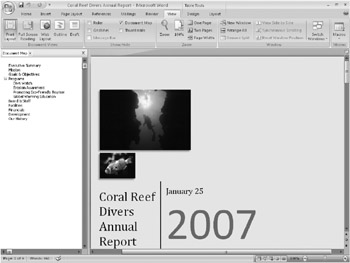
Figure 9–10: The Document Map gives you a quick way to view your document outline and navigate among sections of your document.
The great thing about the Document Map is that you can view your document in two ways at once-in the outline listed in the Document Map pane and in Print Layout view-and you can easily move to the topic you want to see by clicking the heading in the left pane of the work area.
Why have a Document Map and an outlining feature? First, the Document Map is a handy tool when you want to do things like check the wording of a topic, make sure the text you’ve added fits the heading, and see at a glance that you’ve covered all the topics you intended to cover. But when you want to change the heading levels of text, reorganize parts, or affect the table of contents in any way, you need to use Word 2007’s Outlining feature. For major structuring changes, text reorganizations, heading modifications, and more, you’ll want to work in Outline view. For simple, lay-of-the-land operations, the Document Map will give you a clear picture of your document in a form that you can access and navigate quickly, but for all other outline-related tasks, you’ll find what you need in Outline view.
EAN: 2147483647
Pages: 299