Chapter 10: Advanced Layout and Formatting
When you work in Microsoft Office Word 2007, you probably take for granted how the program can seamlessly flow text from margin to margin and page to page. On occasion, however, you might want to use Office Word 2007 to venture beyond basic word processing and into the realm of desktop publishing. For example, instead of filling a page with text, you might want to position and format blocks of text precisely within your document, or you might want to customize the overall look of your document by applying a uniform color scheme. Although Word 2007 doesn’t offer all the features included in a desktop publishing application such as Microsoft Office Publisher 2007, it does include a nice collection of desktop publishing tools that can serve most of your everyday desktop publishing needs.
Specifically, the desktop publishing capabilities in Word 2007 let you control text layout by using text boxes, shapes formatted to serve as text containers, and frames. Furthermore, you can add backgrounds or watermarks to online and printed documents. In the first portion of this chapter, you’ll learn how to use these common desktop publishing tools to create professional and imaginative document layouts.
After you learn about the desktop publishing features of Word 2007, you’ll find several sections about borders and shading, two of the formatting features you can use to draw attention to elements in your documents. You might use these features, for example, to add a border to a table or create a shaded sidebar to differentiate a short feature from a main article in a newsletter.
Layout and Design Fundamentals
When you publish information, you need to focus on the words and pictures you use to convey your message. After all, your content is the whole point, and Word 2007 provides more tools than ever to aid you in adding and editing content. But interwoven into any document that you present to others is the need for a design that complements your message. Throughout any design project, you must keep in mind three fundamentals-alignment, balance, and whitespace (your ABWs!)-all of which relate to readability.
Two of the page layout components you use in Word 2007-backgrounds and text containers-add professional polish to documents when they’re used properly, but they also offer easy avenues to design disaster. When working with backgrounds and text containers, think of giving your readers’ eyes a rest. Just as you need space to physically walk around a room, your readers’ eyes need space to move around a page. To make whitespace effective, you need to align document elements along expected paths and ensure that backgrounds don’t create unnecessarily hard-to-read situations. Furthermore, while you think about the people who will be visiting your “room,” also think about the purpose of your room (you don’t want to end up with your bed in your bath!) If you’re designing a document for a prestigious art gallery that has a lot of physical space, simulate that feel in your document by providing your readers with extra space. If you’re designing a publication for an upcoming charity auction, you’ll probably want to use less whitespace but tighten alignment to promote activity, action, and movement as you lead your audience through the information it needs.
To help illustrate on a very simple level, Figure 10–1 shows how making some basic layout choices to the informational page about Alien Ants shown on the left can greatly enhance the page’s readability, as shown on the right. Though both pages use a simple background (white with a blue left edge) to simplify printing, breaking up the text and adding whitespace clearly makes the information more accessible while simultaneously communicating the open feeling of outer space along with a hint of a research lab.
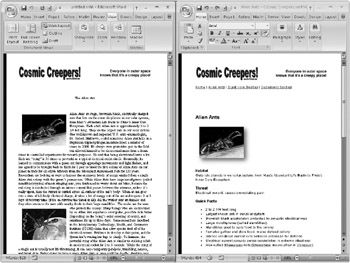
Figure 10–1: When you lay out text that will be printed or presented online, remember your audience will be reading your document! Guide them by aligning elements, adding whitespace, and avoiding overpowering backgrounds.
EAN: 2147483647
Pages: 299