Formatting
Formatting your presentation always requires some thought: Who is your audience? What kind of content do you have? How much time do you have to present it? Ultimately, your presentation format needs to quickly convey information in a way that attracts viewers and maintains their attention. A new feature in PowerPoint 2007 is Quick Style galleries-collections of formatting options shown in thumbnail view so you can make fast and easy choices when formatting your slides. Your slides change instantly with any theme changes, too, and give you a preview of how the new style will affect your presentation as you rest the pointer on a thumbnail. Quick Style galleries appear in a variety of locations; you’ll recognize them easily as you use PowerPoint 2007. Figure 16–2 shows the Quick Style gallery for built-in theme effects.
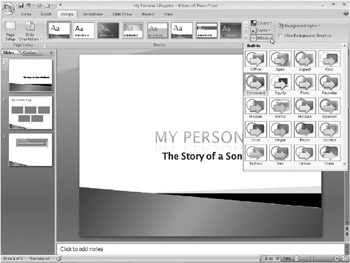
Figure 16–2: PowerPoint 2007 offers Quick Style galleries, collections of formatting options that make it quick and easy to format your presentation.
The Home and Insert tabs are where you will find all the basic formatting items you need for your presentation. We will discuss more detailed formatting options in later chapters in this part of the book, but for now it’s important to know that you can find the following formatting options on these two tabs.
The Home tab includes these options:
-
Font choices
-
Paragraph options
The Insert tab includes these options:
-
Shapes
-
Illustration choices (such as pictures, clip art, photo albums, SmartArt, and charts)
-
Text options (such as text boxes, headers and footers, WordArt, dates and time, numbers, symbols, and objects)
-
Movie and sound options
EAN: 2147483647
Pages: 299