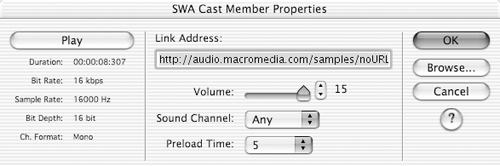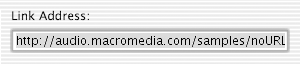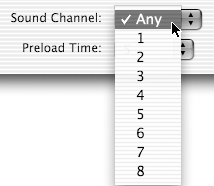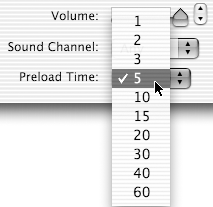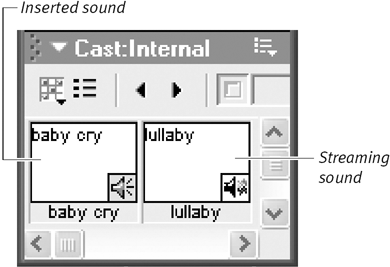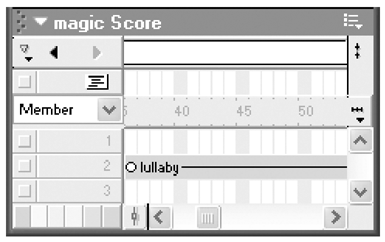Using Streaming Sounds
| As explained in the "Inserted and Streaming Sounds" sidebar at the beginning of this chapter, any externally linked sound file can be streamed. However, only some sounds can be streamed over the Web, directly from their source files, independent of the streaming of the rest of the Director movie. These are the files that Director refers to as streaming sounds. Only Shockwave Audio (SWA) or MP3 files may be treated as streaming sounds. To set a linked SWA or MP3 sound to stream:
To include a streaming sound in your movie:
|
EAN: N/A
Pages: 139