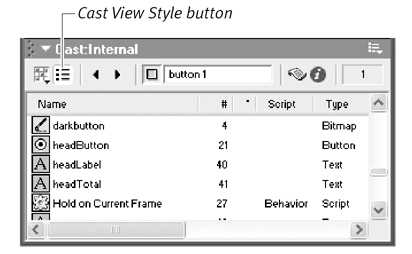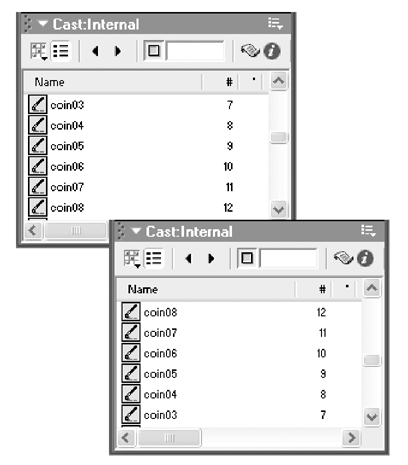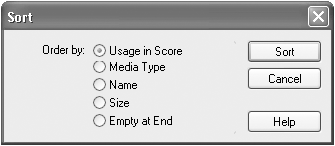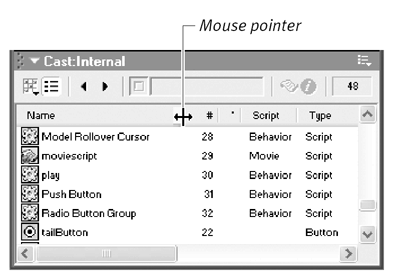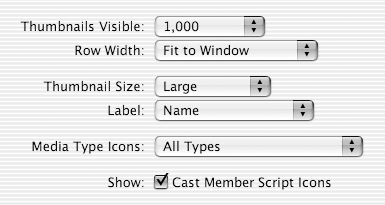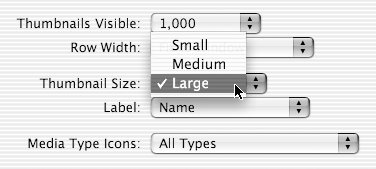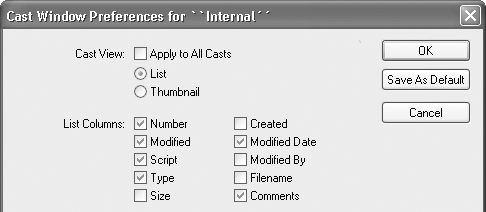Managing Cast Windows You have two different ways of viewing your Cast windowsin List view or Thumbnail view. When a Cast window is displayed in List view, cast members are represented by rows and columns of text attributes. List view is especially advantageous when you need to sort cast members by various attributes, such as name , size , or last time modified. When a Cast window is displayed in Thumb-nail view, cast members are represented by small images. When you have a large number of graphical cast members, Thumbnail view can be a more convenient way to view your cast, because you can select cast members by sight. If you want to reorder cast members within a cast by dragging and dropping, you must use Thumbnail view. By default, cast members are labeled with a number in the Cast window. It's a good idea to give cast members descriptive names so that they're easier to recognize, find, and manage in the Cast window and throughout your movie. To toggle the view style for an open Cast window: -
Select a Cast window to make it the active window. -
Click the Cast View Style button ( Figure 2.34 ) to toggle between List view and Thumbnail view. Figure 2.34. Use the Cast View Style button to toggle between List view and Thumbnail view. 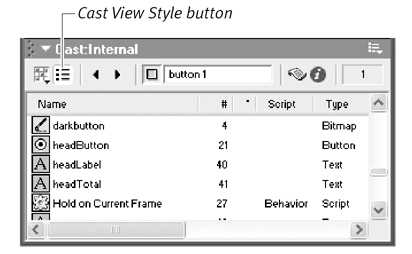 or Choose View > Cast > view style . To sort columns in a Cast window: -
Open a Cast window and select List view: -
Click any column header to sort the cast members by that column. -
(optional) Click the column header again to reverse the sort order ( Figure 2.35 ). Figure 2.35. Click a column header to sort cast members, then click again to reverse the sort order. 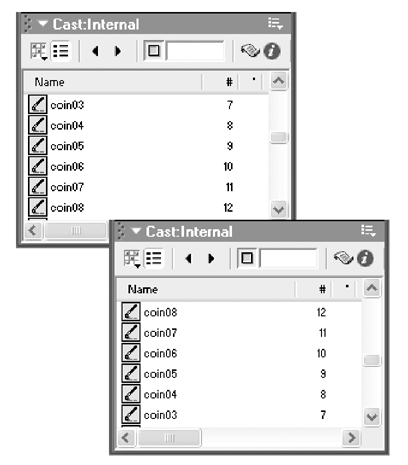 or -
Activate a Cast window by clicking on it. -
Select Edit > Select All. -
Choose Modify > Sort and select a sort option in the Sort dialog box ( Figure 2.36 ). Figure 2.36. You can also sort cast members by using the Sort dialog box. 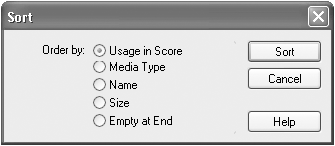 The Sort command works in either cast view style.  Tip Tip
To resize columns in a Cast window: -
Open a Cast window and select list view. -
Drag the separator between column headers to resize the column to the left ( Figure 2.37 ). Figure 2.37. When you position your mouse pointer over a column separator, it becomes a double-headed arrow. You can then resize the column to the left by dragging the column separator. 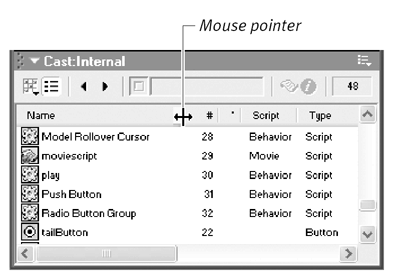 Column widths can be customized for each Cast window. To change Cast window preferences: -
Activate a Cast window by clicking it. -
Choose Edit > Preferences > Cast (Windows) or Director > Preferences > Cast (Mac). The Cast Window Preferences dialog box opens ( Figure 2.38 ). Figure 2.38. Change Thumbnail view preferences in the Cast Window Preferences dialog box. 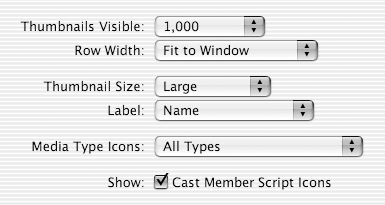 -
Make choices from the pop-up menus in the Cast Window Preferences dialog box ( Figure 2.39 ) to determine thumbnail size, quantity displayed, and the way labels and icons are displayed. Figure 2.39. Use the pop-up menus in the Cast Window Preferences dialog box to change the way thumbnails are displayed. 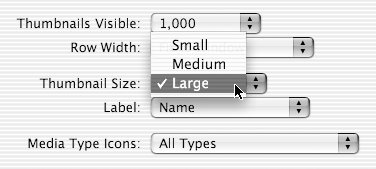 -
To specify which columns you want to display in List view, select the appropriate checkboxes ( Figure 2.40 ). Figure 2.40. In the Cast Window Preferences dialog box, select which list columns you want to display. 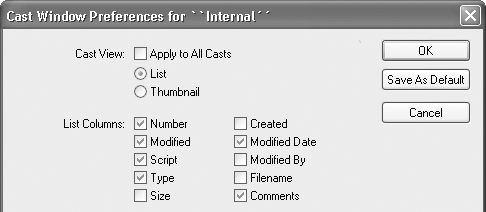 -
Leave the Apply to All Casts checkbox unselected if you want your column preferences to apply only to the Cast window you selected in step 1. or Select the Apply to All Casts checkbox to apply your column preferences to all Cast windows.  Tip Tip -
Most of the column attributes are self-explanatory, but two need clarification : The Modified attribute corresponds to the column with the asterisk (*) header. An asterisk means that the cast member has been modified and not saved. The Script column indicates which cast members have a script attached.
|