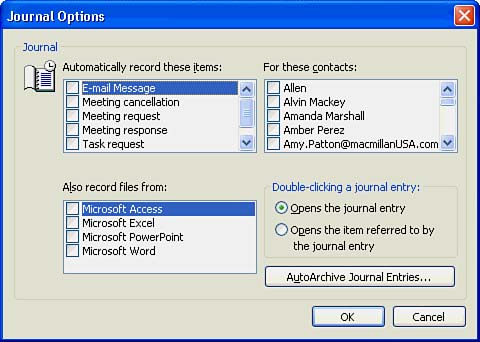Keeping a Journal
| The Outlook Journal keeps track of all your interactions with contacts, Outlook items, and activities. Although you can make manual entries, the real power of the Journal appears when you automate Outlook to record the following types of Journal entries:
Setting Automatic Journal EntryHave you ever wished that you had recorded a complaint call you made when you got a bad product or service? Let Outlook track all your calls automatically. The Journal records times, dates, and people you called. As you use Outlook to make calls, record notes about the calls and track those notes in your Outlook Journal. You open the Journal by clicking the Journal button if you've added it to your Outlook Bar. You should review your Journal options by selecting Tools, Options and clicking the Journal Options button. You'll see the Journal Options dialog box shown in Figure 16.10 where you can inform Outlook exactly what to track. Request that Outlook record activities in selected Outlook activities, Office programs that you use, or contacts with whom you send or receive email. Figure 16.10. Select what you want Outlook to track. Adding Journal Entries ManuallyThe Journal cannot automatically record all activity in your life; however, you can add manual entries for any activities you want recorded. If you want to record an appointment, open that appointment (from within the Calendar). If you want to record an item not related to Outlook, such as a conversation, create a note for that item and transport the information from the note to the Journal folder. To Do: Record a Manual Journal EntryTo record a manual Journal entry from an existing item (such as a new contact you just entered), perform these steps:
Suppose that you wrote a letter to your phone company, for example, and you want to record the complete document in your Journal. If you have set up your Journal to track all Word documents automatically, the document appears in your Journal. If you have not set up the Journal to track Word documents automatically, however, just display the document's icon in the My Computer window on the Outlook Bar and drag the document to the Journal icon on the Outlook Bar.
|
EAN: 2147483647
Pages: 272