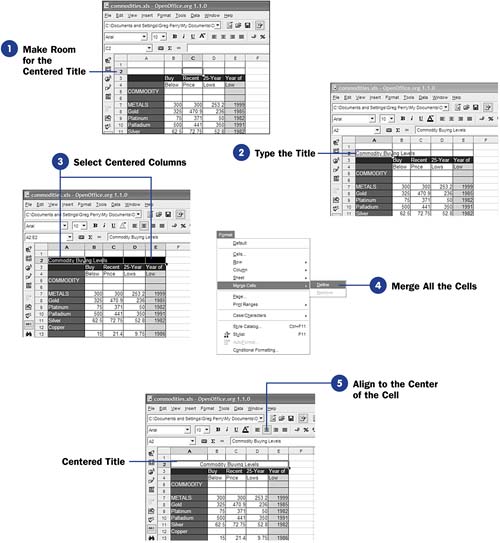60 Center a Heading over Multiple Columns If you want to center a title over multiple columns, you might find that you have trouble adjusting the title just right. You must first type the title into the most central column over the sheet below. Even then, the title usually doesn't align properly, so you must go back and edit the column, inserting spaces, until the title is just right. Before You Begin  59 Format Cells 59 Format Cells
See Also  61 Set Up Calc Page Formatting 61 Set Up Calc Page Formatting
Then, you adjust the data below the title. Typically, adjusting the data below forces you to adjust the title once again. In other words, centering a title (or any column heading) over multiple columns can get tricky if you rely solely on adding spaces yourself to accomplish the centering. NOTE  | The Align Center button does not accomplish what you want by itself when you attempt to center a title over multiple columns. The alignment (or justification) buttons only align text within single cells, not across multiple cells. |
-
Make Room for the Centered Title When you create your spreadsheet, leave room atop the columns for the title. It's best to create the columns, enter some or all the data, and adjust the column widths before worrying with the title. You can also type a title atop these columns as a placeholder and then perform the actual centering once you finish the spreadsheet's columns. Many users prefer to add the title after completing the rest of the sheet, which makes a lot of sense. Often, I'll add a placeholder title first and find that I must adjust it some later once I've completed the rest of the sheet. 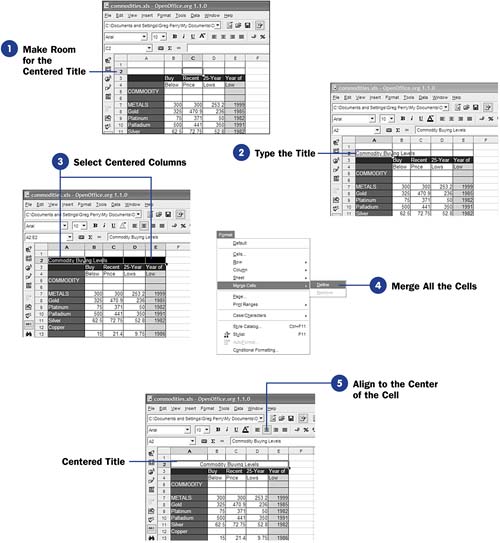 -
Type the Title
Type the title that you want to center over the columns. Put the title atop the first column only.
-
Select Centered Columns
Select the title and the columns to the right within which you want to center the title. In other words, if you want to center the title over five columns, select all five of those columns on the row that contains the title.
-
Merge All the Cells Select Format, Merge Cells, Define to request that Calc merge all the selected cells into a single cell . NOTE  | Once you've centered a title over multiple columns correctly, if you adjust the width of the columns that fall below the title, the centered title will adjust to remain centered without your intervention. | -
Align to the Center of the Cell
Now that you've merged all five cells into a single wide cell, you can click the Align Center button to center the title.
|
 59 Format Cells
59 Format Cells  61 Set Up Calc Page Formatting
61 Set Up Calc Page Formatting