| Some functions require more arguments than a simple cell or range. Calc contains many financial functions, for example, that compute loan values and investment rates of return. If you want to use one of the more advanced functions, or if you're unsure exactly which arguments are required for a function you're about to use, be sure to take advantage of Calc's Functions AutoPilot. Before You Begin  51 About Calc Functions 51 About Calc Functions  52 Enter Calc Functions 52 Enter Calc Functions
See Also  55 Work with Dates and Times 55 Work with Dates and Times
With AutoPilot, you can 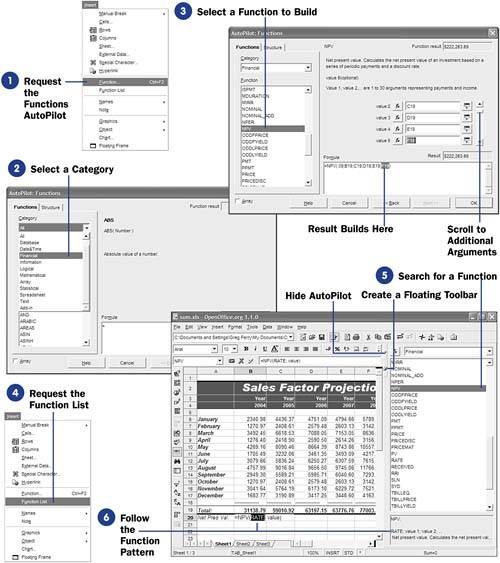 From the AutoPilot dialog box, you don't need to memorize long function argument list requirements. The AutoPilot works like a wizard, helping you create your functions. KEY TERM  | Function List ” A window pane that lists all functions, organized by type. |
If you need only a reminder of what a function is named or what it's for, just request the Function List . -
Request the Functions AutoPilot When ready for the Functions AutoPilot, select Insert, Function from the menu. TIP  | In the Functions AutoPilot, you can type either specific values, cell addresses, or ranges (by name or by their address), or you can click to select cells from the current sheet. Click to scroll the scrollbar if more arguments are needed than will show on the current Functions AutoPilot dialog box. | -
Select a Category
Select the category from which you wish to write a function. For example, if you are wanting to compute the net present value of a series of cash flows, you would first select the Financial category and scroll down until you reach the NPV function entry.
-
Select a Function to Build When you see the function you wish to use in the Functions list, double-click to select that function name. Calc displays a list of fields to match every argument that function needs. TIP  | You can hide the Function List at any time by clicking its Hide button. Also, you can turn the Function List pane into a floating toolbar that you can move to any location on your screen by clicking the Floating button. | For example, if you selected the NPV function, Calc would display the fields that match the NPV() argument list: rate of return, and one or more values representing the cash flow. As you add arguments, Calc displays the current result in the Functions AutoPilot dialog box's Result area. Click OK when you finish the function. -
Request the Function List
If you don't need the Function AutoPilot's help, select Insert, Function List from the menu to display the Function List pane at the right of your screen.
-
Search for a Function
Open the function category list to select the function category you want to choose from. Scroll the list of functions in that category to find the one you want to use.
-
Follow the Function Pattern
Select the function that you want to use in your sheet. The function's argument list pattern appears at the bottom of the Function List . If you double-click the function in the Function List , Calc inserts the function's format in your cell and highlights each argument (such as RATE ) while you fill in each argument with a value, cell, or range.
After entering the arguments, press Enter . Calc then completes the function and displays the results.
|
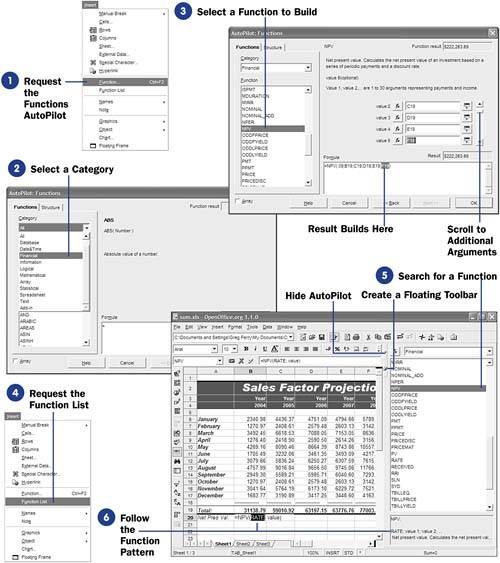
 51 About Calc Functions
51 About Calc Functions  55 Work with Dates and Times
55 Work with Dates and Times