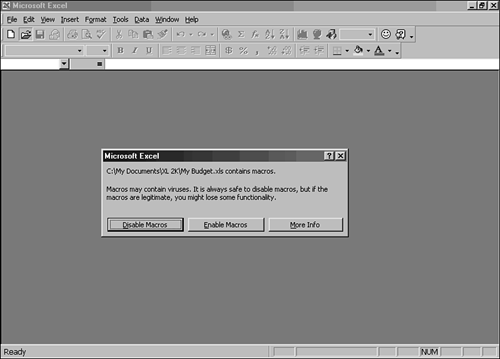Understanding Macro Viruses
| You've probably heard a lot of talk about viruses that your computer can catch from other computers on a network, the Internet, or disks. But what if your macros contain viruses? Viruses can contaminate your macros if the workbook is from an unsecure network or Internet site. To prevent your computer from becoming contaminated with macro viruses, you can display a warning message whenever you try to open a workbook that contains a macro. This warning message always appears whether or not the macro actually has a virus. When the message displays, try to make sure that you know and trust the source of the workbook before you continue. To check workbooks for macro viruses and display that warning message, choose Tools, Macro and then select Security. The Security dialog box opens. The Security Level tab should be up front. If it isn't, click the tab. The High option lets you run signed macros from trusted sources. Unsigned macros are automatically disabled when you choose the High option. Choose the Medium option and click OK. Medium security displays the virus warning message. The Low option does not check workbooks for macros that may contain a virus. Therefore, the low security does not display the warning message. Now, click OK. When you open a workbook that contains macros and the security level is medium, Excel displays the warning message that's in Figure 49.9. If you click Disable Macros, Excel ignores the macros in the workbook. If you click Enable Macros, Excel lets you use the macros in the workbook. Figure 49.9. The macro virus warning message. |
EAN: 2147483647
Pages: 474