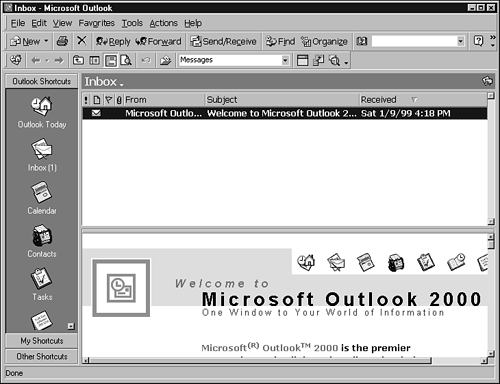What Is the Inbox?
| Outlook's Inbox does more than just provide email retrieval. It organizes your information, can tell you what is high (or low) priority, and can even tell you when one of your meetings has been canceled or moved.
The following steps show you ways to customize your Inbox so that it works the way you want to work.
|
EAN: 2147483647
Pages: 474