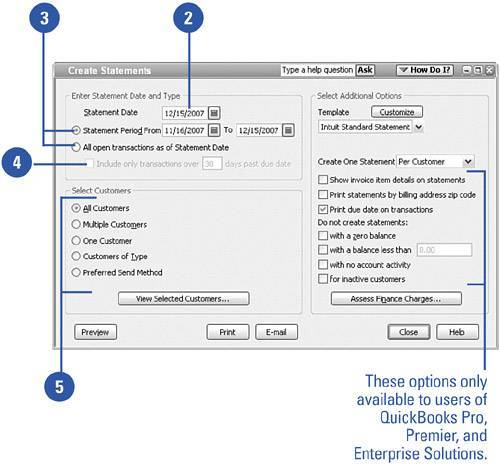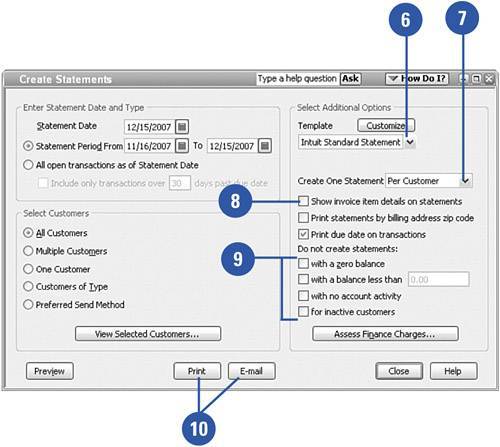Creating a Monthly Statement
| It's not unusual to have some customers who don't pay their bills on time. If you have customers like this, you probably want to send them a reminder that they owe you money. The monthly statement lists outstanding invoices and also provides you with an opportunity to assess a finance charge.
|
- Key #1: Delight Your Customers with Speed and Quality
- Key #2: Improve Your Processes
- Key #4: Base Decisions on Data and Facts
- Making Improvements That Last: An Illustrated Guide to DMAIC and the Lean Six Sigma Toolkit
- The Experience of Making Improvements: What Its Like to Work on Lean Six Sigma Projects